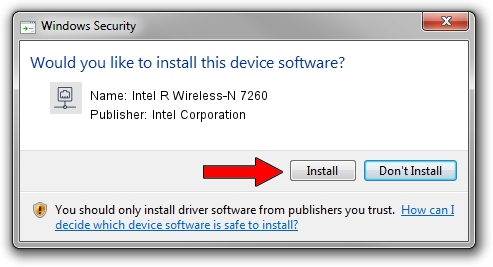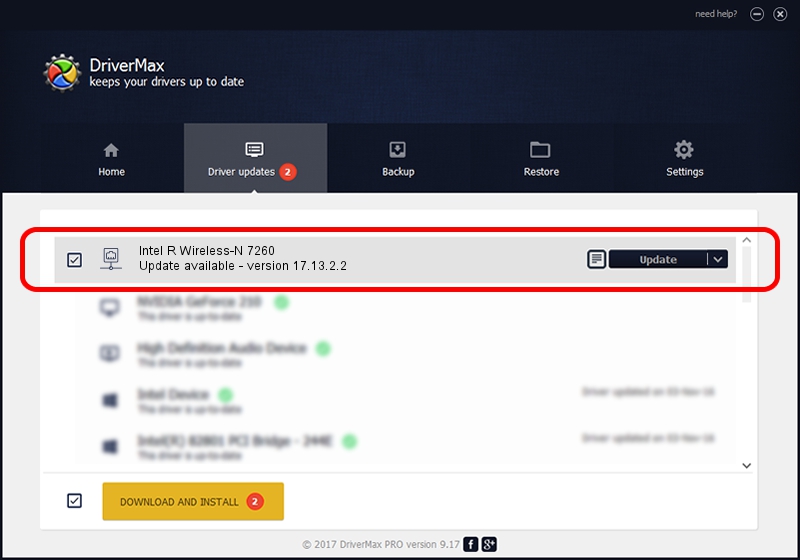Advertising seems to be blocked by your browser.
The ads help us provide this software and web site to you for free.
Please support our project by allowing our site to show ads.
Home /
Manufacturers /
Intel Corporation /
Intel R Wireless-N 7260 /
PCI/VEN_8086&DEV_08B2&SUBSYS_42628086 /
17.13.2.2 Nov 17, 2014
Intel Corporation Intel R Wireless-N 7260 how to download and install the driver
Intel R Wireless-N 7260 is a Network Adapters hardware device. The Windows version of this driver was developed by Intel Corporation. The hardware id of this driver is PCI/VEN_8086&DEV_08B2&SUBSYS_42628086; this string has to match your hardware.
1. Install Intel Corporation Intel R Wireless-N 7260 driver manually
- Download the setup file for Intel Corporation Intel R Wireless-N 7260 driver from the link below. This download link is for the driver version 17.13.2.2 released on 2014-11-17.
- Run the driver setup file from a Windows account with the highest privileges (rights). If your User Access Control (UAC) is enabled then you will have to accept of the driver and run the setup with administrative rights.
- Follow the driver setup wizard, which should be quite easy to follow. The driver setup wizard will analyze your PC for compatible devices and will install the driver.
- Restart your computer and enjoy the updated driver, as you can see it was quite smple.
This driver received an average rating of 3.5 stars out of 75289 votes.
2. How to use DriverMax to install Intel Corporation Intel R Wireless-N 7260 driver
The advantage of using DriverMax is that it will setup the driver for you in just a few seconds and it will keep each driver up to date. How can you install a driver with DriverMax? Let's follow a few steps!
- Start DriverMax and press on the yellow button named ~SCAN FOR DRIVER UPDATES NOW~. Wait for DriverMax to scan and analyze each driver on your computer.
- Take a look at the list of driver updates. Scroll the list down until you find the Intel Corporation Intel R Wireless-N 7260 driver. Click on Update.
- That's all, the driver is now installed!

Jun 20 2016 12:48PM / Written by Dan Armano for DriverMax
follow @danarm