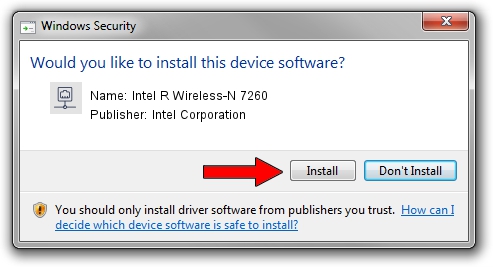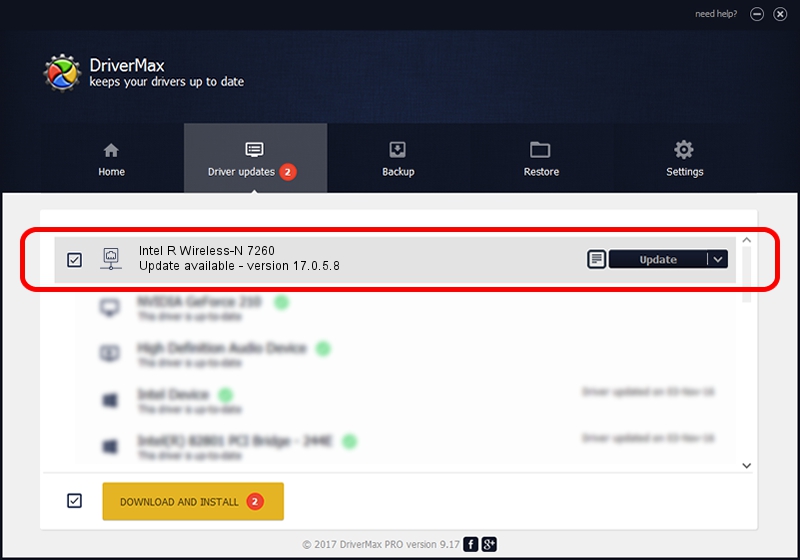Advertising seems to be blocked by your browser.
The ads help us provide this software and web site to you for free.
Please support our project by allowing our site to show ads.
Home /
Manufacturers /
Intel Corporation /
Intel R Wireless-N 7260 /
PCI/VEN_8086&DEV_08B1&SUBSYS_C1628086 /
17.0.5.8 Jun 18, 2014
Intel Corporation Intel R Wireless-N 7260 how to download and install the driver
Intel R Wireless-N 7260 is a Network Adapters hardware device. The Windows version of this driver was developed by Intel Corporation. PCI/VEN_8086&DEV_08B1&SUBSYS_C1628086 is the matching hardware id of this device.
1. Intel Corporation Intel R Wireless-N 7260 driver - how to install it manually
- You can download from the link below the driver setup file for the Intel Corporation Intel R Wireless-N 7260 driver. The archive contains version 17.0.5.8 dated 2014-06-18 of the driver.
- Run the driver installer file from a user account with the highest privileges (rights). If your User Access Control Service (UAC) is running please confirm the installation of the driver and run the setup with administrative rights.
- Follow the driver setup wizard, which will guide you; it should be pretty easy to follow. The driver setup wizard will analyze your PC and will install the right driver.
- When the operation finishes restart your PC in order to use the updated driver. It is as simple as that to install a Windows driver!
Driver rating 3.1 stars out of 30964 votes.
2. How to install Intel Corporation Intel R Wireless-N 7260 driver using DriverMax
The most important advantage of using DriverMax is that it will setup the driver for you in the easiest possible way and it will keep each driver up to date. How easy can you install a driver using DriverMax? Let's follow a few steps!
- Start DriverMax and push on the yellow button that says ~SCAN FOR DRIVER UPDATES NOW~. Wait for DriverMax to analyze each driver on your PC.
- Take a look at the list of detected driver updates. Scroll the list down until you find the Intel Corporation Intel R Wireless-N 7260 driver. Click the Update button.
- Enjoy using the updated driver! :)

Jun 29 2016 3:56AM / Written by Daniel Statescu for DriverMax
follow @DanielStatescu