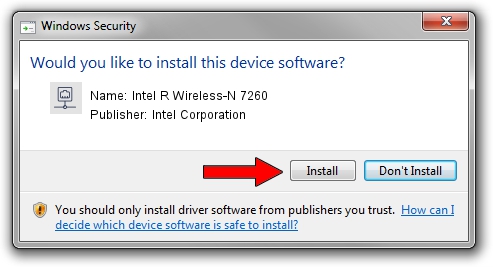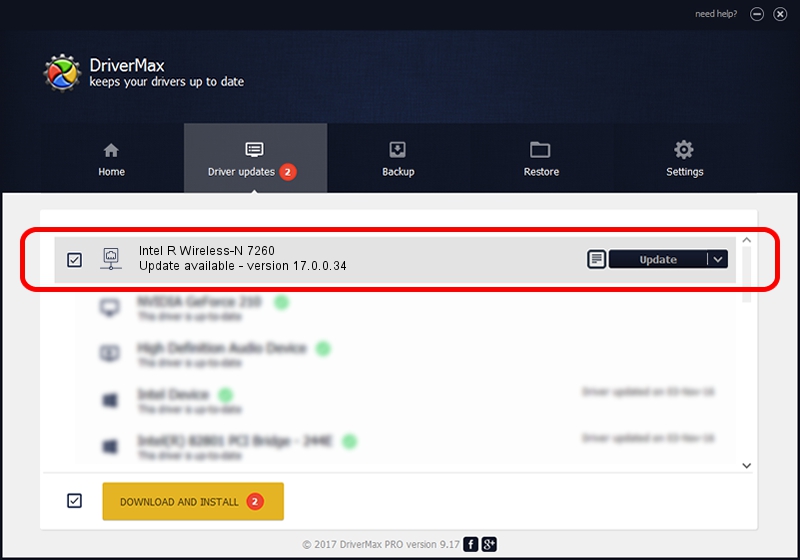Advertising seems to be blocked by your browser.
The ads help us provide this software and web site to you for free.
Please support our project by allowing our site to show ads.
Home /
Manufacturers /
Intel Corporation /
Intel R Wireless-N 7260 /
PCI/VEN_8086&DEV_08B1&SUBSYS_C1628086 /
17.0.0.34 Feb 18, 2014
Intel Corporation Intel R Wireless-N 7260 how to download and install the driver
Intel R Wireless-N 7260 is a Network Adapters hardware device. This Windows driver was developed by Intel Corporation. PCI/VEN_8086&DEV_08B1&SUBSYS_C1628086 is the matching hardware id of this device.
1. Intel Corporation Intel R Wireless-N 7260 driver - how to install it manually
- Download the setup file for Intel Corporation Intel R Wireless-N 7260 driver from the location below. This is the download link for the driver version 17.0.0.34 dated 2014-02-18.
- Run the driver installation file from a Windows account with administrative rights. If your UAC (User Access Control) is enabled then you will have to confirm the installation of the driver and run the setup with administrative rights.
- Go through the driver installation wizard, which should be pretty easy to follow. The driver installation wizard will scan your PC for compatible devices and will install the driver.
- Shutdown and restart your computer and enjoy the fresh driver, as you can see it was quite smple.
Driver rating 3.7 stars out of 89250 votes.
2. Using DriverMax to install Intel Corporation Intel R Wireless-N 7260 driver
The most important advantage of using DriverMax is that it will setup the driver for you in the easiest possible way and it will keep each driver up to date. How easy can you install a driver using DriverMax? Let's see!
- Open DriverMax and click on the yellow button that says ~SCAN FOR DRIVER UPDATES NOW~. Wait for DriverMax to scan and analyze each driver on your computer.
- Take a look at the list of driver updates. Search the list until you locate the Intel Corporation Intel R Wireless-N 7260 driver. Click the Update button.
- Finished installing the driver!

Jul 12 2016 5:34AM / Written by Andreea Kartman for DriverMax
follow @DeeaKartman