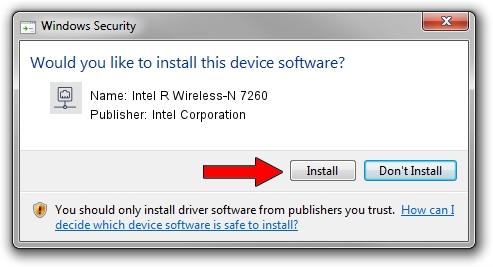Advertising seems to be blocked by your browser.
The ads help us provide this software and web site to you for free.
Please support our project by allowing our site to show ads.
Home /
Manufacturers /
Intel Corporation /
Intel R Wireless-N 7260 /
PCI/VEN_8086&DEV_08B1&SUBSYS_C0628086 /
17.1.0.19 Jul 21, 2014
Intel Corporation Intel R Wireless-N 7260 how to download and install the driver
Intel R Wireless-N 7260 is a Network Adapters hardware device. The Windows version of this driver was developed by Intel Corporation. PCI/VEN_8086&DEV_08B1&SUBSYS_C0628086 is the matching hardware id of this device.
1. Install Intel Corporation Intel R Wireless-N 7260 driver manually
- Download the driver setup file for Intel Corporation Intel R Wireless-N 7260 driver from the link below. This download link is for the driver version 17.1.0.19 released on 2014-07-21.
- Run the driver installation file from a Windows account with the highest privileges (rights). If your User Access Control Service (UAC) is enabled then you will have to accept of the driver and run the setup with administrative rights.
- Go through the driver installation wizard, which should be quite straightforward. The driver installation wizard will scan your PC for compatible devices and will install the driver.
- Shutdown and restart your PC and enjoy the fresh driver, as you can see it was quite smple.
Driver rating 3 stars out of 82380 votes.
2. How to install Intel Corporation Intel R Wireless-N 7260 driver using DriverMax
The most important advantage of using DriverMax is that it will setup the driver for you in the easiest possible way and it will keep each driver up to date. How easy can you install a driver with DriverMax? Let's see!
- Start DriverMax and press on the yellow button that says ~SCAN FOR DRIVER UPDATES NOW~. Wait for DriverMax to scan and analyze each driver on your PC.
- Take a look at the list of available driver updates. Scroll the list down until you locate the Intel Corporation Intel R Wireless-N 7260 driver. Click the Update button.
- That's it, you installed your first driver!

Jun 22 2016 10:33AM / Written by Dan Armano for DriverMax
follow @danarm