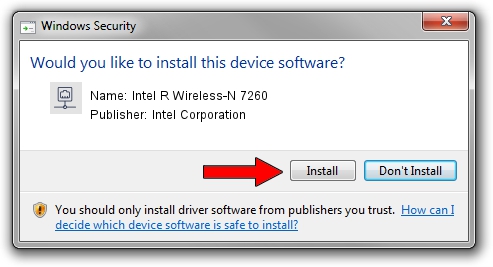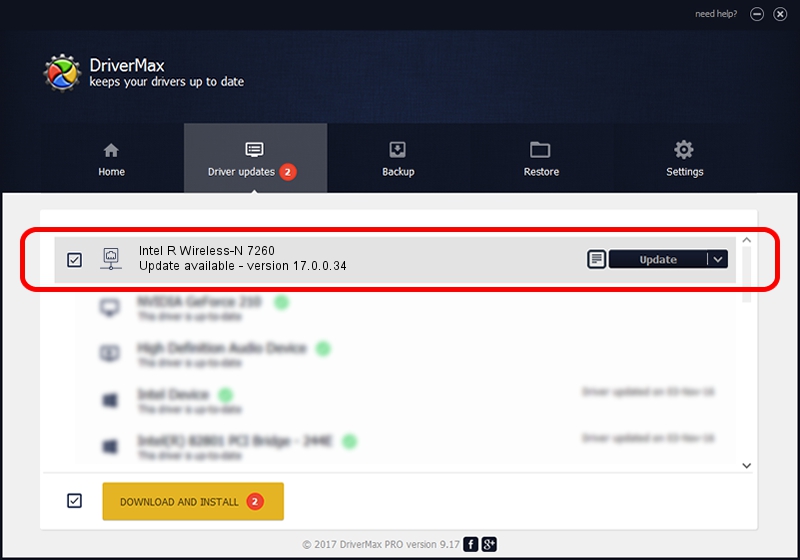Advertising seems to be blocked by your browser.
The ads help us provide this software and web site to you for free.
Please support our project by allowing our site to show ads.
Home /
Manufacturers /
Intel Corporation /
Intel R Wireless-N 7260 /
PCI/VEN_8086&DEV_08B1&SUBSYS_C0628086 /
17.0.0.34 Feb 18, 2014
Driver for Intel Corporation Intel R Wireless-N 7260 - downloading and installing it
Intel R Wireless-N 7260 is a Network Adapters device. This driver was developed by Intel Corporation. The hardware id of this driver is PCI/VEN_8086&DEV_08B1&SUBSYS_C0628086; this string has to match your hardware.
1. Intel Corporation Intel R Wireless-N 7260 - install the driver manually
- Download the driver setup file for Intel Corporation Intel R Wireless-N 7260 driver from the link below. This download link is for the driver version 17.0.0.34 released on 2014-02-18.
- Run the driver installation file from a Windows account with administrative rights. If your User Access Control (UAC) is enabled then you will have to confirm the installation of the driver and run the setup with administrative rights.
- Follow the driver installation wizard, which should be pretty easy to follow. The driver installation wizard will scan your PC for compatible devices and will install the driver.
- Restart your computer and enjoy the fresh driver, it is as simple as that.
Driver rating 3.8 stars out of 89041 votes.
2. How to use DriverMax to install Intel Corporation Intel R Wireless-N 7260 driver
The most important advantage of using DriverMax is that it will install the driver for you in the easiest possible way and it will keep each driver up to date, not just this one. How can you install a driver using DriverMax? Let's take a look!
- Start DriverMax and push on the yellow button that says ~SCAN FOR DRIVER UPDATES NOW~. Wait for DriverMax to scan and analyze each driver on your computer.
- Take a look at the list of available driver updates. Search the list until you locate the Intel Corporation Intel R Wireless-N 7260 driver. Click the Update button.
- That's it, you installed your first driver!

Jul 12 2016 5:34AM / Written by Andreea Kartman for DriverMax
follow @DeeaKartman