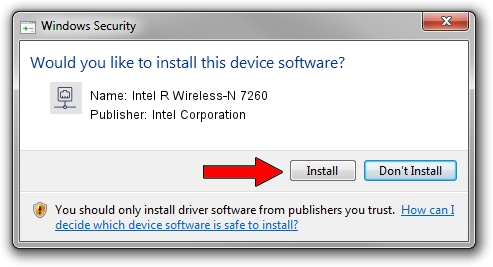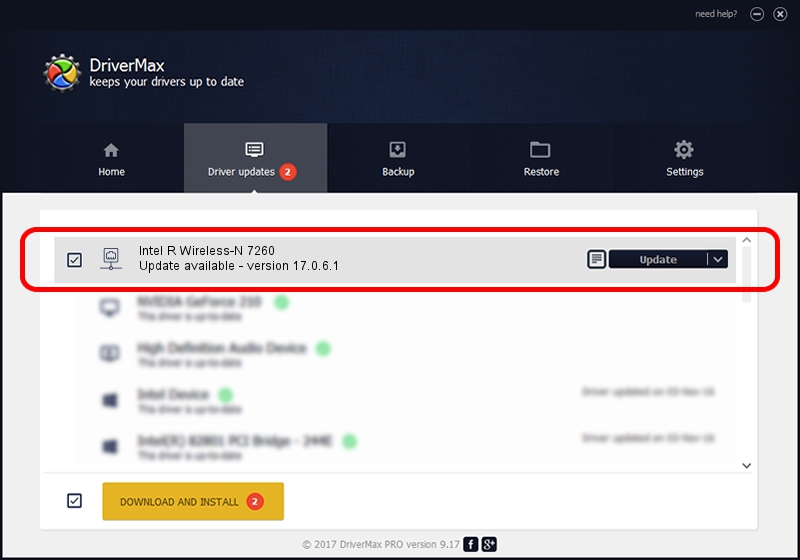Advertising seems to be blocked by your browser.
The ads help us provide this software and web site to you for free.
Please support our project by allowing our site to show ads.
Home /
Manufacturers /
Intel Corporation /
Intel R Wireless-N 7260 /
PCI/VEN_8086&DEV_08B1&SUBSYS_44628086 /
17.0.6.1 Jul 08, 2014
Intel Corporation Intel R Wireless-N 7260 - two ways of downloading and installing the driver
Intel R Wireless-N 7260 is a Network Adapters hardware device. The developer of this driver was Intel Corporation. The hardware id of this driver is PCI/VEN_8086&DEV_08B1&SUBSYS_44628086.
1. Intel Corporation Intel R Wireless-N 7260 - install the driver manually
- You can download from the link below the driver installer file for the Intel Corporation Intel R Wireless-N 7260 driver. The archive contains version 17.0.6.1 dated 2014-07-08 of the driver.
- Start the driver installer file from a user account with the highest privileges (rights). If your UAC (User Access Control) is started please accept of the driver and run the setup with administrative rights.
- Follow the driver setup wizard, which will guide you; it should be quite easy to follow. The driver setup wizard will analyze your computer and will install the right driver.
- When the operation finishes shutdown and restart your PC in order to use the updated driver. As you can see it was quite smple to install a Windows driver!
This driver received an average rating of 3.6 stars out of 63600 votes.
2. How to install Intel Corporation Intel R Wireless-N 7260 driver using DriverMax
The most important advantage of using DriverMax is that it will install the driver for you in just a few seconds and it will keep each driver up to date, not just this one. How can you install a driver using DriverMax? Let's take a look!
- Start DriverMax and push on the yellow button named ~SCAN FOR DRIVER UPDATES NOW~. Wait for DriverMax to scan and analyze each driver on your computer.
- Take a look at the list of detected driver updates. Scroll the list down until you locate the Intel Corporation Intel R Wireless-N 7260 driver. Click the Update button.
- That's all, the driver is now installed!

Jun 24 2016 6:08PM / Written by Daniel Statescu for DriverMax
follow @DanielStatescu