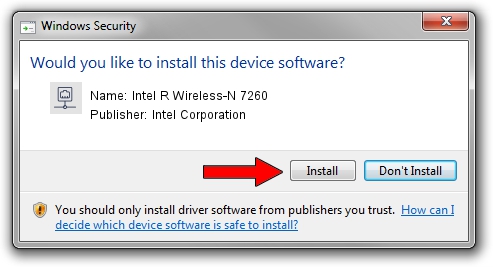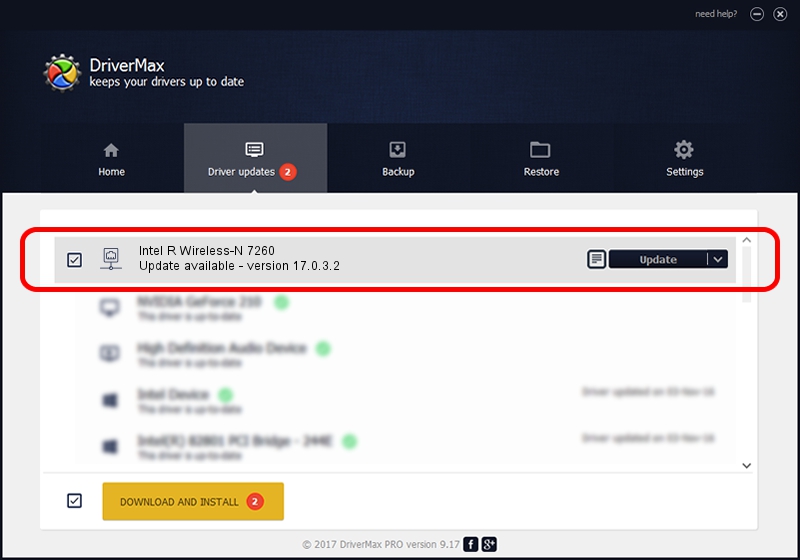Advertising seems to be blocked by your browser.
The ads help us provide this software and web site to you for free.
Please support our project by allowing our site to show ads.
Home /
Manufacturers /
Intel Corporation /
Intel R Wireless-N 7260 /
PCI/VEN_8086&DEV_08B1&SUBSYS_44628086 /
17.0.3.2 Apr 23, 2014
Download and install Intel Corporation Intel R Wireless-N 7260 driver
Intel R Wireless-N 7260 is a Network Adapters device. The developer of this driver was Intel Corporation. PCI/VEN_8086&DEV_08B1&SUBSYS_44628086 is the matching hardware id of this device.
1. Intel Corporation Intel R Wireless-N 7260 - install the driver manually
- Download the driver setup file for Intel Corporation Intel R Wireless-N 7260 driver from the location below. This download link is for the driver version 17.0.3.2 released on 2014-04-23.
- Start the driver setup file from a Windows account with the highest privileges (rights). If your User Access Control Service (UAC) is started then you will have to confirm the installation of the driver and run the setup with administrative rights.
- Follow the driver installation wizard, which should be quite easy to follow. The driver installation wizard will scan your PC for compatible devices and will install the driver.
- Shutdown and restart your PC and enjoy the updated driver, it is as simple as that.
Driver rating 3.7 stars out of 77198 votes.
2. How to use DriverMax to install Intel Corporation Intel R Wireless-N 7260 driver
The advantage of using DriverMax is that it will install the driver for you in just a few seconds and it will keep each driver up to date. How easy can you install a driver with DriverMax? Let's follow a few steps!
- Open DriverMax and press on the yellow button that says ~SCAN FOR DRIVER UPDATES NOW~. Wait for DriverMax to scan and analyze each driver on your PC.
- Take a look at the list of detected driver updates. Search the list until you find the Intel Corporation Intel R Wireless-N 7260 driver. Click on Update.
- That's all, the driver is now installed!

Jul 2 2016 4:23AM / Written by Andreea Kartman for DriverMax
follow @DeeaKartman