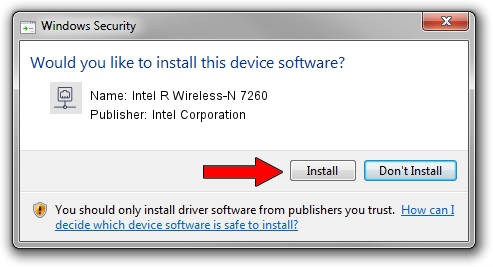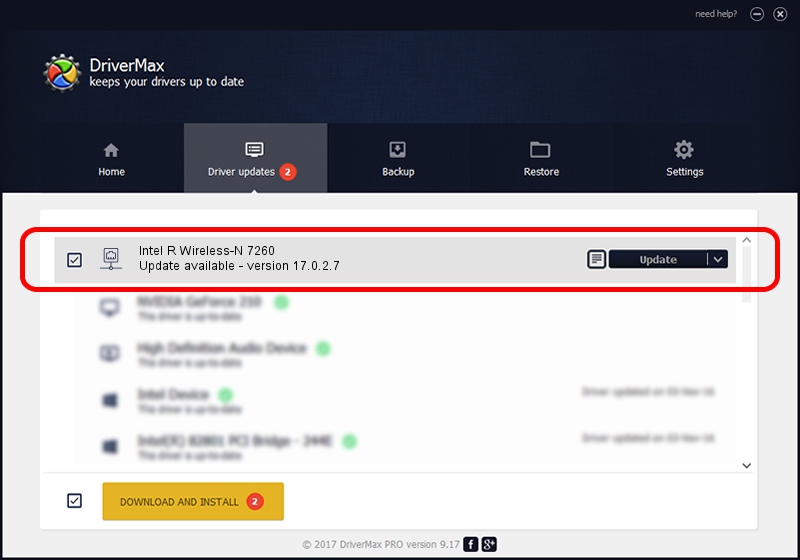Advertising seems to be blocked by your browser.
The ads help us provide this software and web site to you for free.
Please support our project by allowing our site to show ads.
Home /
Manufacturers /
Intel Corporation /
Intel R Wireless-N 7260 /
PCI/VEN_8086&DEV_08B1&SUBSYS_44628086 /
17.0.2.7 Apr 16, 2014
Driver for Intel Corporation Intel R Wireless-N 7260 - downloading and installing it
Intel R Wireless-N 7260 is a Network Adapters hardware device. The Windows version of this driver was developed by Intel Corporation. The hardware id of this driver is PCI/VEN_8086&DEV_08B1&SUBSYS_44628086; this string has to match your hardware.
1. Intel Corporation Intel R Wireless-N 7260 - install the driver manually
- Download the setup file for Intel Corporation Intel R Wireless-N 7260 driver from the link below. This is the download link for the driver version 17.0.2.7 released on 2014-04-16.
- Start the driver setup file from a Windows account with administrative rights. If your User Access Control (UAC) is running then you will have to accept of the driver and run the setup with administrative rights.
- Follow the driver installation wizard, which should be pretty easy to follow. The driver installation wizard will scan your PC for compatible devices and will install the driver.
- Shutdown and restart your computer and enjoy the fresh driver, it is as simple as that.
Driver rating 3.9 stars out of 92975 votes.
2. How to use DriverMax to install Intel Corporation Intel R Wireless-N 7260 driver
The advantage of using DriverMax is that it will install the driver for you in the easiest possible way and it will keep each driver up to date, not just this one. How can you install a driver using DriverMax? Let's take a look!
- Open DriverMax and click on the yellow button that says ~SCAN FOR DRIVER UPDATES NOW~. Wait for DriverMax to scan and analyze each driver on your PC.
- Take a look at the list of detected driver updates. Scroll the list down until you locate the Intel Corporation Intel R Wireless-N 7260 driver. Click the Update button.
- That's all, the driver is now installed!

Jul 17 2016 12:24PM / Written by Dan Armano for DriverMax
follow @danarm