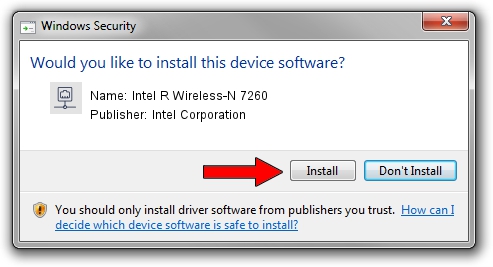Advertising seems to be blocked by your browser.
The ads help us provide this software and web site to you for free.
Please support our project by allowing our site to show ads.
Home /
Manufacturers /
Intel Corporation /
Intel R Wireless-N 7260 /
PCI/VEN_8086&DEV_08B1&SUBSYS_40628086 /
17.13.11.5 Dec 08, 2014
Intel Corporation Intel R Wireless-N 7260 how to download and install the driver
Intel R Wireless-N 7260 is a Network Adapters hardware device. This Windows driver was developed by Intel Corporation. PCI/VEN_8086&DEV_08B1&SUBSYS_40628086 is the matching hardware id of this device.
1. Manually install Intel Corporation Intel R Wireless-N 7260 driver
- Download the driver setup file for Intel Corporation Intel R Wireless-N 7260 driver from the link below. This is the download link for the driver version 17.13.11.5 dated 2014-12-08.
- Run the driver installation file from a Windows account with administrative rights. If your UAC (User Access Control) is running then you will have to confirm the installation of the driver and run the setup with administrative rights.
- Follow the driver installation wizard, which should be quite easy to follow. The driver installation wizard will scan your PC for compatible devices and will install the driver.
- Restart your computer and enjoy the fresh driver, as you can see it was quite smple.
This driver received an average rating of 3.8 stars out of 35040 votes.
2. How to install Intel Corporation Intel R Wireless-N 7260 driver using DriverMax
The advantage of using DriverMax is that it will setup the driver for you in the easiest possible way and it will keep each driver up to date, not just this one. How can you install a driver using DriverMax? Let's see!
- Open DriverMax and push on the yellow button named ~SCAN FOR DRIVER UPDATES NOW~. Wait for DriverMax to scan and analyze each driver on your computer.
- Take a look at the list of driver updates. Scroll the list down until you find the Intel Corporation Intel R Wireless-N 7260 driver. Click on Update.
- That's all, the driver is now installed!

Jun 20 2016 12:48PM / Written by Daniel Statescu for DriverMax
follow @DanielStatescu