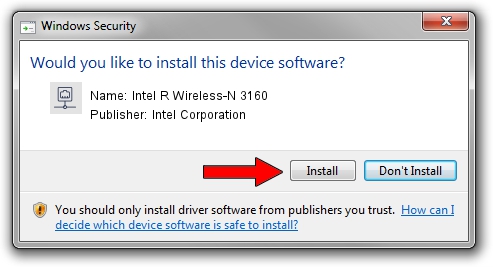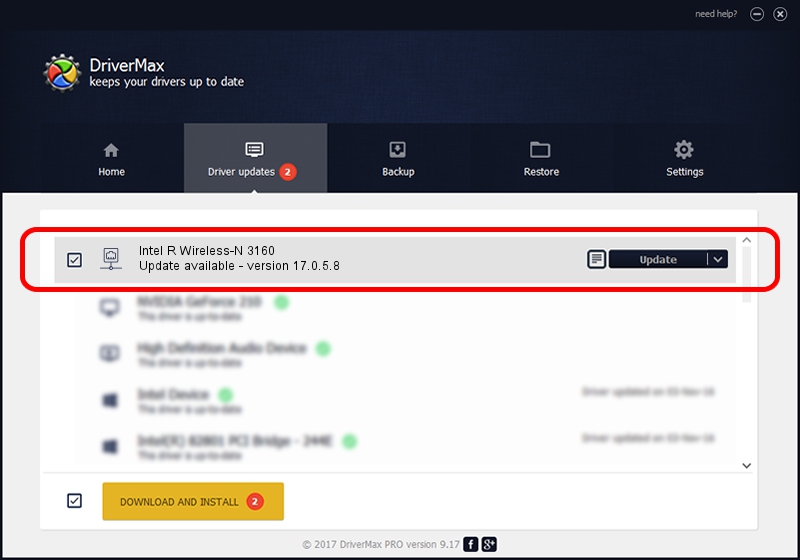Advertising seems to be blocked by your browser.
The ads help us provide this software and web site to you for free.
Please support our project by allowing our site to show ads.
Home /
Manufacturers /
Intel Corporation /
Intel R Wireless-N 3160 /
PCI/VEN_8086&DEV_08B3&SUBSYS_80628086 /
17.0.5.8 Jun 18, 2014
Intel Corporation Intel R Wireless-N 3160 how to download and install the driver
Intel R Wireless-N 3160 is a Network Adapters device. The Windows version of this driver was developed by Intel Corporation. PCI/VEN_8086&DEV_08B3&SUBSYS_80628086 is the matching hardware id of this device.
1. Manually install Intel Corporation Intel R Wireless-N 3160 driver
- Download the driver setup file for Intel Corporation Intel R Wireless-N 3160 driver from the location below. This is the download link for the driver version 17.0.5.8 released on 2014-06-18.
- Run the driver setup file from a Windows account with the highest privileges (rights). If your User Access Control Service (UAC) is running then you will have to accept of the driver and run the setup with administrative rights.
- Go through the driver setup wizard, which should be pretty easy to follow. The driver setup wizard will analyze your PC for compatible devices and will install the driver.
- Shutdown and restart your PC and enjoy the new driver, it is as simple as that.
This driver received an average rating of 3.3 stars out of 30097 votes.
2. Installing the Intel Corporation Intel R Wireless-N 3160 driver using DriverMax: the easy way
The advantage of using DriverMax is that it will install the driver for you in the easiest possible way and it will keep each driver up to date. How easy can you install a driver with DriverMax? Let's take a look!
- Start DriverMax and press on the yellow button that says ~SCAN FOR DRIVER UPDATES NOW~. Wait for DriverMax to scan and analyze each driver on your PC.
- Take a look at the list of detected driver updates. Search the list until you locate the Intel Corporation Intel R Wireless-N 3160 driver. Click the Update button.
- Finished installing the driver!

Jun 29 2016 3:54AM / Written by Daniel Statescu for DriverMax
follow @DanielStatescu