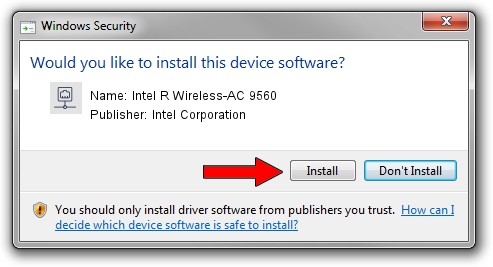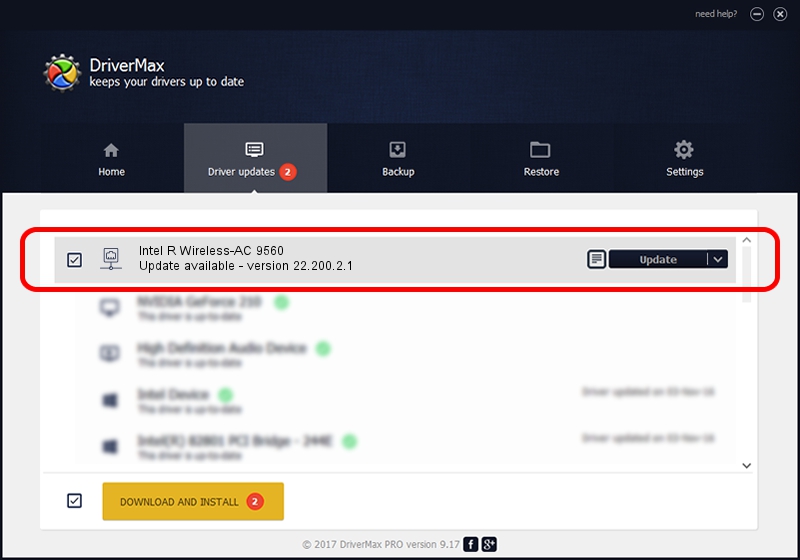Advertising seems to be blocked by your browser.
The ads help us provide this software and web site to you for free.
Please support our project by allowing our site to show ads.
Home /
Manufacturers /
Intel Corporation /
Intel R Wireless-AC 9560 /
PCI/VEN_8086&DEV_A0F0&SUBSYS_023C8086 /
22.200.2.1 Mar 09, 2023
Intel Corporation Intel R Wireless-AC 9560 driver download and installation
Intel R Wireless-AC 9560 is a Network Adapters device. The Windows version of this driver was developed by Intel Corporation. The hardware id of this driver is PCI/VEN_8086&DEV_A0F0&SUBSYS_023C8086; this string has to match your hardware.
1. Install Intel Corporation Intel R Wireless-AC 9560 driver manually
- Download the driver setup file for Intel Corporation Intel R Wireless-AC 9560 driver from the location below. This is the download link for the driver version 22.200.2.1 dated 2023-03-09.
- Run the driver installation file from a Windows account with the highest privileges (rights). If your UAC (User Access Control) is started then you will have to accept of the driver and run the setup with administrative rights.
- Go through the driver installation wizard, which should be quite straightforward. The driver installation wizard will scan your PC for compatible devices and will install the driver.
- Restart your PC and enjoy the updated driver, it is as simple as that.
This driver was rated with an average of 3.8 stars by 95987 users.
2. Using DriverMax to install Intel Corporation Intel R Wireless-AC 9560 driver
The advantage of using DriverMax is that it will install the driver for you in the easiest possible way and it will keep each driver up to date. How easy can you install a driver using DriverMax? Let's take a look!
- Start DriverMax and click on the yellow button that says ~SCAN FOR DRIVER UPDATES NOW~. Wait for DriverMax to scan and analyze each driver on your PC.
- Take a look at the list of available driver updates. Search the list until you locate the Intel Corporation Intel R Wireless-AC 9560 driver. Click on Update.
- Finished installing the driver!

Sep 6 2024 1:59AM / Written by Daniel Statescu for DriverMax
follow @DanielStatescu