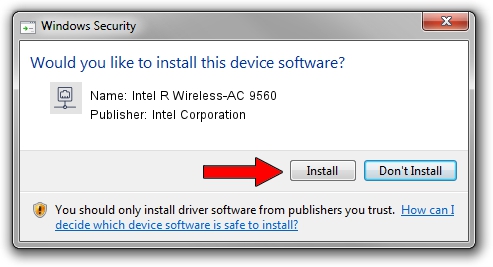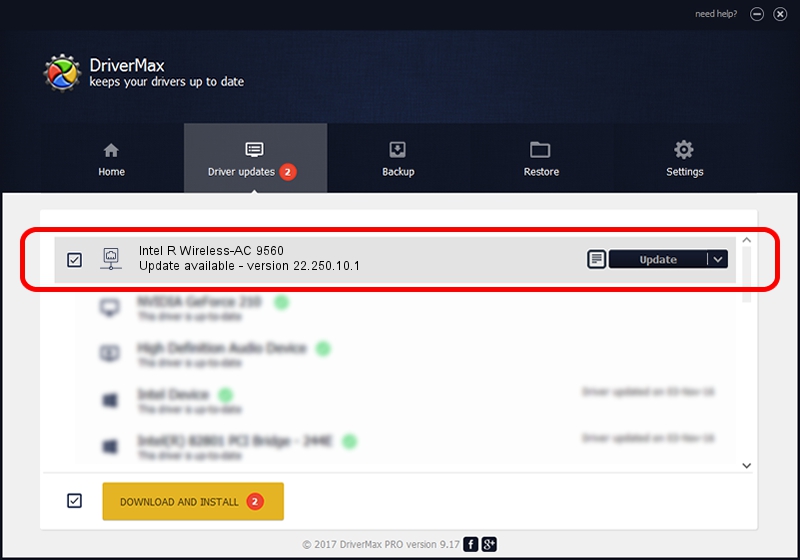Advertising seems to be blocked by your browser.
The ads help us provide this software and web site to you for free.
Please support our project by allowing our site to show ads.
Home /
Manufacturers /
Intel Corporation /
Intel R Wireless-AC 9560 /
PCI/VEN_8086&DEV_7AF0&SUBSYS_02388086 /
22.250.10.1 Aug 15, 2023
Download and install Intel Corporation Intel R Wireless-AC 9560 driver
Intel R Wireless-AC 9560 is a Network Adapters hardware device. This driver was developed by Intel Corporation. The hardware id of this driver is PCI/VEN_8086&DEV_7AF0&SUBSYS_02388086.
1. Install Intel Corporation Intel R Wireless-AC 9560 driver manually
- Download the driver setup file for Intel Corporation Intel R Wireless-AC 9560 driver from the location below. This download link is for the driver version 22.250.10.1 released on 2023-08-15.
- Run the driver setup file from a Windows account with administrative rights. If your UAC (User Access Control) is running then you will have to confirm the installation of the driver and run the setup with administrative rights.
- Go through the driver installation wizard, which should be quite straightforward. The driver installation wizard will scan your PC for compatible devices and will install the driver.
- Shutdown and restart your computer and enjoy the fresh driver, as you can see it was quite smple.
This driver was rated with an average of 3.5 stars by 98012 users.
2. The easy way: using DriverMax to install Intel Corporation Intel R Wireless-AC 9560 driver
The most important advantage of using DriverMax is that it will install the driver for you in the easiest possible way and it will keep each driver up to date. How can you install a driver using DriverMax? Let's follow a few steps!
- Start DriverMax and push on the yellow button that says ~SCAN FOR DRIVER UPDATES NOW~. Wait for DriverMax to scan and analyze each driver on your computer.
- Take a look at the list of driver updates. Scroll the list down until you find the Intel Corporation Intel R Wireless-AC 9560 driver. Click the Update button.
- Finished installing the driver!