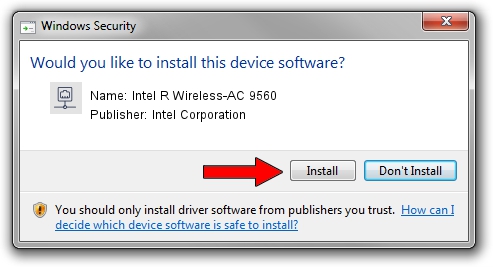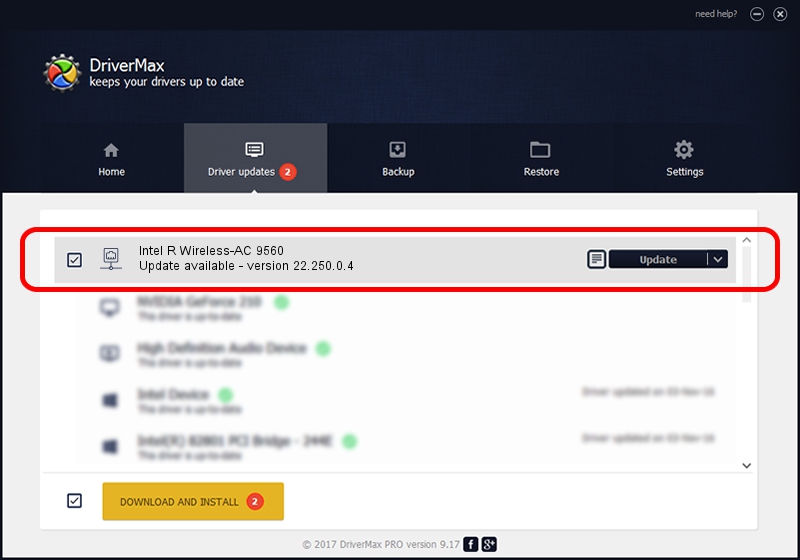Advertising seems to be blocked by your browser.
The ads help us provide this software and web site to you for free.
Please support our project by allowing our site to show ads.
Home /
Manufacturers /
Intel Corporation /
Intel R Wireless-AC 9560 /
PCI/VEN_8086&DEV_7AF0&SUBSYS_02388086 /
22.250.0.4 Jul 26, 2023
Driver for Intel Corporation Intel R Wireless-AC 9560 - downloading and installing it
Intel R Wireless-AC 9560 is a Network Adapters device. This Windows driver was developed by Intel Corporation. The hardware id of this driver is PCI/VEN_8086&DEV_7AF0&SUBSYS_02388086; this string has to match your hardware.
1. Intel Corporation Intel R Wireless-AC 9560 driver - how to install it manually
- Download the setup file for Intel Corporation Intel R Wireless-AC 9560 driver from the link below. This download link is for the driver version 22.250.0.4 released on 2023-07-26.
- Run the driver setup file from a Windows account with the highest privileges (rights). If your User Access Control (UAC) is started then you will have to confirm the installation of the driver and run the setup with administrative rights.
- Follow the driver installation wizard, which should be pretty easy to follow. The driver installation wizard will scan your PC for compatible devices and will install the driver.
- Shutdown and restart your computer and enjoy the fresh driver, as you can see it was quite smple.
This driver was rated with an average of 3.7 stars by 13930 users.
2. The easy way: using DriverMax to install Intel Corporation Intel R Wireless-AC 9560 driver
The most important advantage of using DriverMax is that it will setup the driver for you in just a few seconds and it will keep each driver up to date. How can you install a driver using DriverMax? Let's take a look!
- Start DriverMax and push on the yellow button that says ~SCAN FOR DRIVER UPDATES NOW~. Wait for DriverMax to analyze each driver on your PC.
- Take a look at the list of driver updates. Search the list until you locate the Intel Corporation Intel R Wireless-AC 9560 driver. Click on Update.
- That's all, the driver is now installed!

Sep 5 2024 1:18AM / Written by Daniel Statescu for DriverMax
follow @DanielStatescu