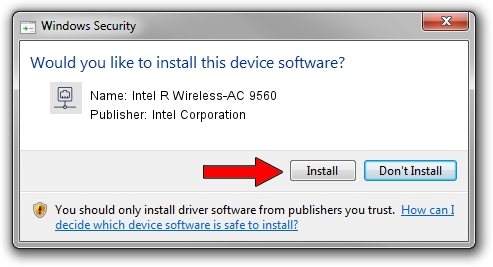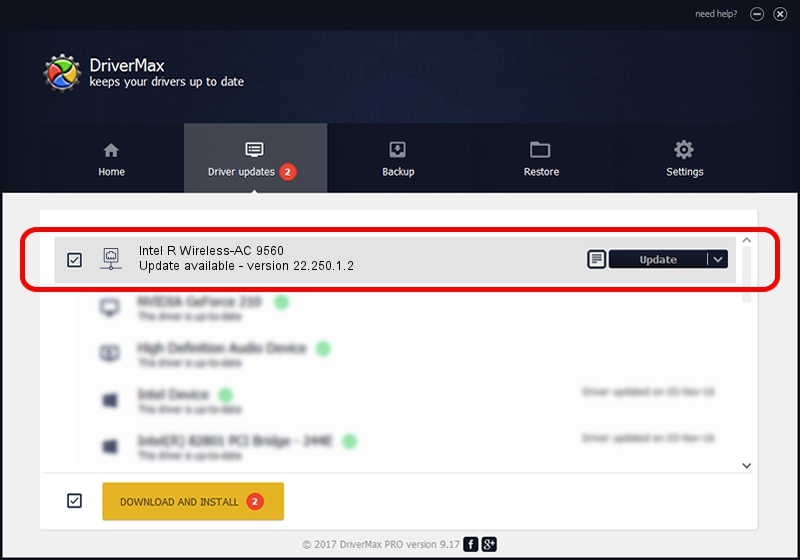Advertising seems to be blocked by your browser.
The ads help us provide this software and web site to you for free.
Please support our project by allowing our site to show ads.
Home /
Manufacturers /
Intel Corporation /
Intel R Wireless-AC 9560 /
PCI/VEN_8086&DEV_7AF0&SUBSYS_02348086 /
22.250.1.2 Aug 07, 2023
Download and install Intel Corporation Intel R Wireless-AC 9560 driver
Intel R Wireless-AC 9560 is a Network Adapters hardware device. This Windows driver was developed by Intel Corporation. In order to make sure you are downloading the exact right driver the hardware id is PCI/VEN_8086&DEV_7AF0&SUBSYS_02348086.
1. Intel Corporation Intel R Wireless-AC 9560 driver - how to install it manually
- Download the driver setup file for Intel Corporation Intel R Wireless-AC 9560 driver from the location below. This download link is for the driver version 22.250.1.2 dated 2023-08-07.
- Start the driver setup file from a Windows account with administrative rights. If your UAC (User Access Control) is started then you will have to accept of the driver and run the setup with administrative rights.
- Go through the driver setup wizard, which should be quite straightforward. The driver setup wizard will analyze your PC for compatible devices and will install the driver.
- Shutdown and restart your computer and enjoy the fresh driver, as you can see it was quite smple.
This driver was rated with an average of 3 stars by 85501 users.
2. The easy way: using DriverMax to install Intel Corporation Intel R Wireless-AC 9560 driver
The most important advantage of using DriverMax is that it will install the driver for you in just a few seconds and it will keep each driver up to date. How can you install a driver using DriverMax? Let's follow a few steps!
- Start DriverMax and click on the yellow button named ~SCAN FOR DRIVER UPDATES NOW~. Wait for DriverMax to scan and analyze each driver on your PC.
- Take a look at the list of detected driver updates. Scroll the list down until you locate the Intel Corporation Intel R Wireless-AC 9560 driver. Click the Update button.
- That's it, you installed your first driver!

Sep 8 2024 8:55AM / Written by Andreea Kartman for DriverMax
follow @DeeaKartman