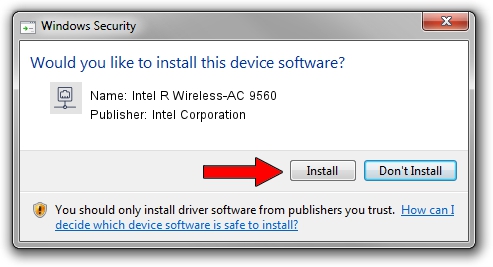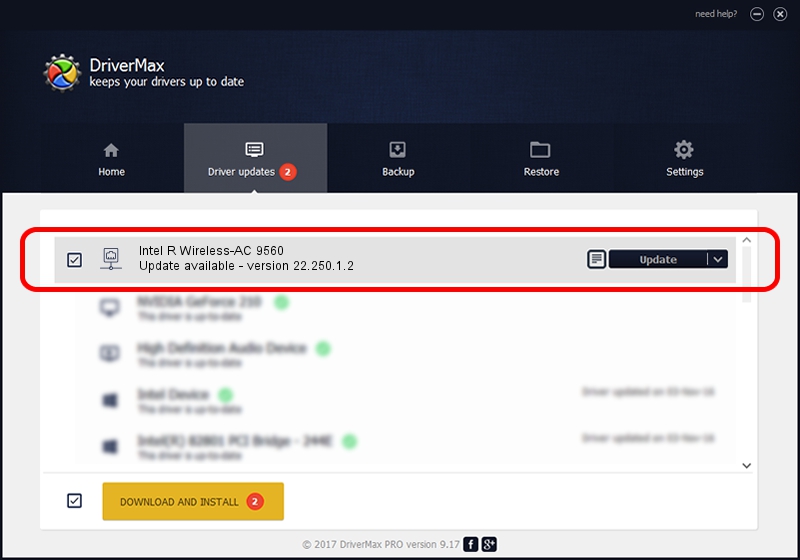Advertising seems to be blocked by your browser.
The ads help us provide this software and web site to you for free.
Please support our project by allowing our site to show ads.
Home /
Manufacturers /
Intel Corporation /
Intel R Wireless-AC 9560 /
PCI/VEN_8086&DEV_7A70&SUBSYS_02348086 /
22.250.1.2 Aug 07, 2023
Intel Corporation Intel R Wireless-AC 9560 how to download and install the driver
Intel R Wireless-AC 9560 is a Network Adapters hardware device. The Windows version of this driver was developed by Intel Corporation. PCI/VEN_8086&DEV_7A70&SUBSYS_02348086 is the matching hardware id of this device.
1. How to manually install Intel Corporation Intel R Wireless-AC 9560 driver
- Download the setup file for Intel Corporation Intel R Wireless-AC 9560 driver from the location below. This download link is for the driver version 22.250.1.2 dated 2023-08-07.
- Start the driver setup file from a Windows account with the highest privileges (rights). If your UAC (User Access Control) is running then you will have to confirm the installation of the driver and run the setup with administrative rights.
- Follow the driver setup wizard, which should be quite straightforward. The driver setup wizard will analyze your PC for compatible devices and will install the driver.
- Shutdown and restart your PC and enjoy the new driver, as you can see it was quite smple.
This driver was rated with an average of 3.2 stars by 84664 users.
2. Using DriverMax to install Intel Corporation Intel R Wireless-AC 9560 driver
The most important advantage of using DriverMax is that it will setup the driver for you in just a few seconds and it will keep each driver up to date. How can you install a driver using DriverMax? Let's take a look!
- Open DriverMax and click on the yellow button that says ~SCAN FOR DRIVER UPDATES NOW~. Wait for DriverMax to analyze each driver on your computer.
- Take a look at the list of available driver updates. Search the list until you locate the Intel Corporation Intel R Wireless-AC 9560 driver. Click on Update.
- Finished installing the driver!

Sep 8 2024 8:49AM / Written by Daniel Statescu for DriverMax
follow @DanielStatescu