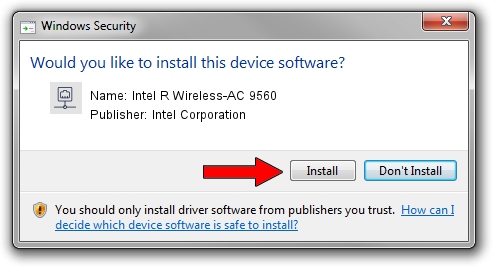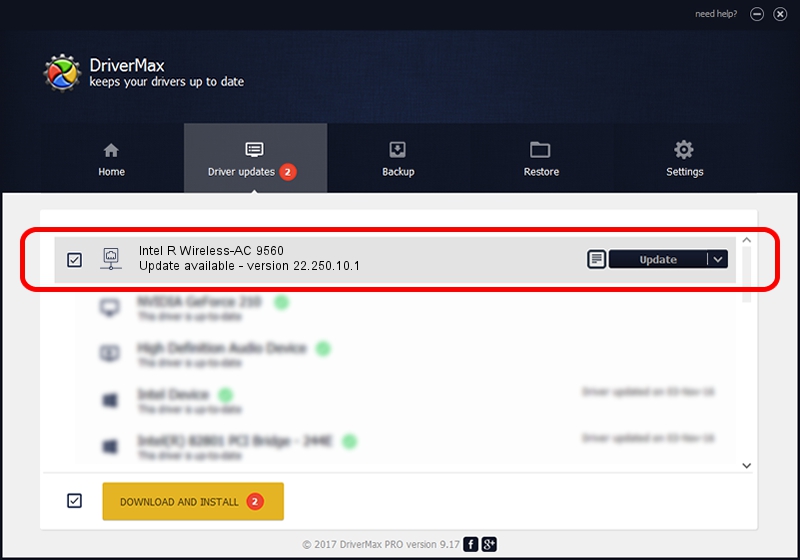Advertising seems to be blocked by your browser.
The ads help us provide this software and web site to you for free.
Please support our project by allowing our site to show ads.
Home /
Manufacturers /
Intel Corporation /
Intel R Wireless-AC 9560 /
PCI/VEN_8086&DEV_51F1&SUBSYS_02388086 /
22.250.10.1 Aug 15, 2023
Intel Corporation Intel R Wireless-AC 9560 - two ways of downloading and installing the driver
Intel R Wireless-AC 9560 is a Network Adapters hardware device. The developer of this driver was Intel Corporation. PCI/VEN_8086&DEV_51F1&SUBSYS_02388086 is the matching hardware id of this device.
1. Manually install Intel Corporation Intel R Wireless-AC 9560 driver
- Download the driver setup file for Intel Corporation Intel R Wireless-AC 9560 driver from the location below. This is the download link for the driver version 22.250.10.1 released on 2023-08-15.
- Start the driver installation file from a Windows account with the highest privileges (rights). If your UAC (User Access Control) is started then you will have to accept of the driver and run the setup with administrative rights.
- Follow the driver installation wizard, which should be quite straightforward. The driver installation wizard will analyze your PC for compatible devices and will install the driver.
- Restart your PC and enjoy the fresh driver, it is as simple as that.
This driver was installed by many users and received an average rating of 3.5 stars out of 1389 votes.
2. How to install Intel Corporation Intel R Wireless-AC 9560 driver using DriverMax
The advantage of using DriverMax is that it will setup the driver for you in the easiest possible way and it will keep each driver up to date. How easy can you install a driver with DriverMax? Let's take a look!
- Open DriverMax and press on the yellow button named ~SCAN FOR DRIVER UPDATES NOW~. Wait for DriverMax to scan and analyze each driver on your PC.
- Take a look at the list of available driver updates. Scroll the list down until you locate the Intel Corporation Intel R Wireless-AC 9560 driver. Click the Update button.
- That's all, the driver is now installed!

Sep 16 2024 3:50AM / Written by Dan Armano for DriverMax
follow @danarm