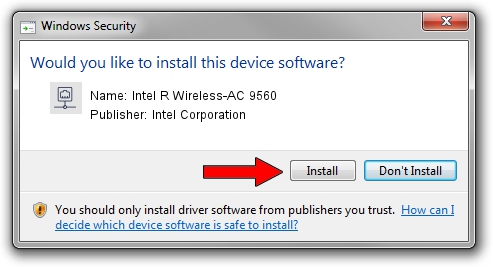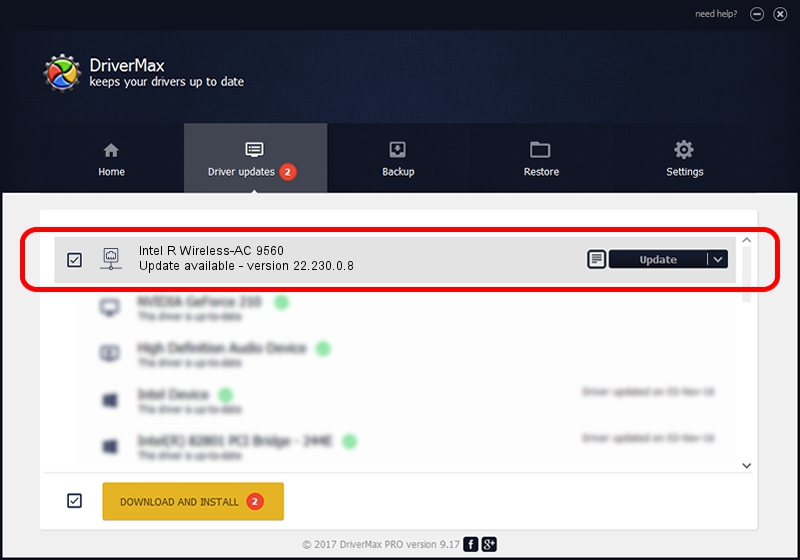Advertising seems to be blocked by your browser.
The ads help us provide this software and web site to you for free.
Please support our project by allowing our site to show ads.
Home /
Manufacturers /
Intel Corporation /
Intel R Wireless-AC 9560 /
PCI/VEN_8086&DEV_51F1&SUBSYS_02388086 /
22.230.0.8 May 09, 2023
Intel Corporation Intel R Wireless-AC 9560 driver download and installation
Intel R Wireless-AC 9560 is a Network Adapters hardware device. This Windows driver was developed by Intel Corporation. The hardware id of this driver is PCI/VEN_8086&DEV_51F1&SUBSYS_02388086.
1. Install Intel Corporation Intel R Wireless-AC 9560 driver manually
- You can download from the link below the driver setup file for the Intel Corporation Intel R Wireless-AC 9560 driver. The archive contains version 22.230.0.8 released on 2023-05-09 of the driver.
- Start the driver installer file from a user account with administrative rights. If your UAC (User Access Control) is enabled please accept of the driver and run the setup with administrative rights.
- Follow the driver setup wizard, which will guide you; it should be quite easy to follow. The driver setup wizard will analyze your computer and will install the right driver.
- When the operation finishes restart your computer in order to use the updated driver. It is as simple as that to install a Windows driver!
This driver was installed by many users and received an average rating of 3.8 stars out of 78552 votes.
2. The easy way: using DriverMax to install Intel Corporation Intel R Wireless-AC 9560 driver
The advantage of using DriverMax is that it will setup the driver for you in the easiest possible way and it will keep each driver up to date. How can you install a driver with DriverMax? Let's take a look!
- Start DriverMax and press on the yellow button named ~SCAN FOR DRIVER UPDATES NOW~. Wait for DriverMax to scan and analyze each driver on your PC.
- Take a look at the list of detected driver updates. Scroll the list down until you find the Intel Corporation Intel R Wireless-AC 9560 driver. Click the Update button.
- That's all, the driver is now installed!

Aug 26 2024 4:02PM / Written by Andreea Kartman for DriverMax
follow @DeeaKartman