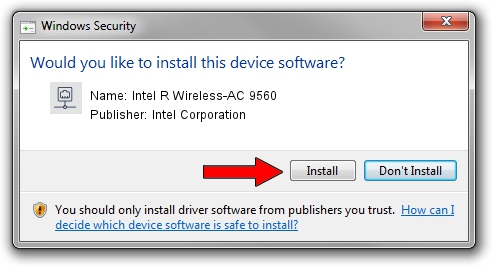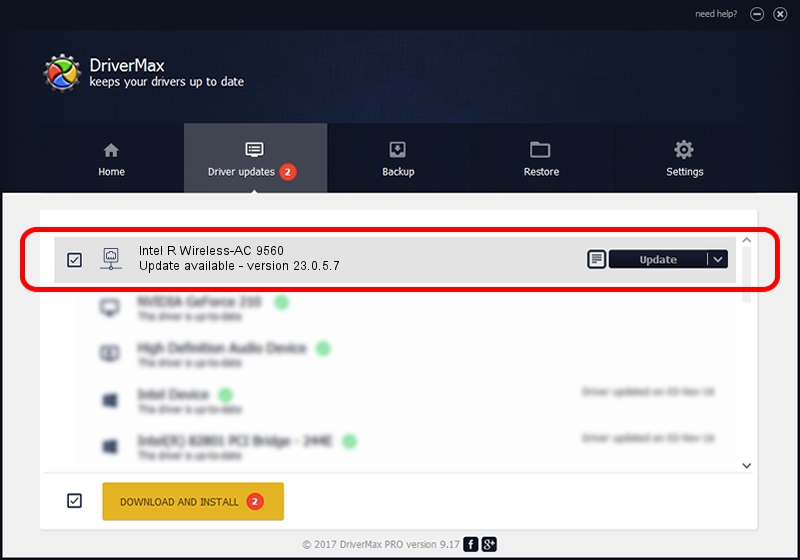Advertising seems to be blocked by your browser.
The ads help us provide this software and web site to you for free.
Please support our project by allowing our site to show ads.
Home /
Manufacturers /
Intel Corporation /
Intel R Wireless-AC 9560 /
PCI/VEN_8086&DEV_51F0&SUBSYS_02308086 /
23.0.5.7 Sep 06, 2023
Intel Corporation Intel R Wireless-AC 9560 how to download and install the driver
Intel R Wireless-AC 9560 is a Network Adapters hardware device. This Windows driver was developed by Intel Corporation. The hardware id of this driver is PCI/VEN_8086&DEV_51F0&SUBSYS_02308086; this string has to match your hardware.
1. Manually install Intel Corporation Intel R Wireless-AC 9560 driver
- Download the driver setup file for Intel Corporation Intel R Wireless-AC 9560 driver from the link below. This download link is for the driver version 23.0.5.7 released on 2023-09-06.
- Run the driver setup file from a Windows account with the highest privileges (rights). If your UAC (User Access Control) is started then you will have to confirm the installation of the driver and run the setup with administrative rights.
- Follow the driver setup wizard, which should be quite easy to follow. The driver setup wizard will analyze your PC for compatible devices and will install the driver.
- Shutdown and restart your PC and enjoy the updated driver, as you can see it was quite smple.
Driver rating 3.9 stars out of 21979 votes.
2. Installing the Intel Corporation Intel R Wireless-AC 9560 driver using DriverMax: the easy way
The advantage of using DriverMax is that it will setup the driver for you in the easiest possible way and it will keep each driver up to date, not just this one. How can you install a driver with DriverMax? Let's take a look!
- Open DriverMax and push on the yellow button named ~SCAN FOR DRIVER UPDATES NOW~. Wait for DriverMax to scan and analyze each driver on your computer.
- Take a look at the list of driver updates. Search the list until you locate the Intel Corporation Intel R Wireless-AC 9560 driver. Click on Update.
- That's it, you installed your first driver!

Sep 12 2024 9:50AM / Written by Andreea Kartman for DriverMax
follow @DeeaKartman