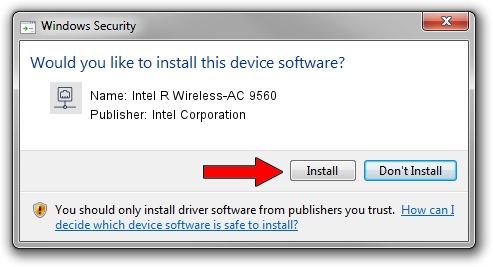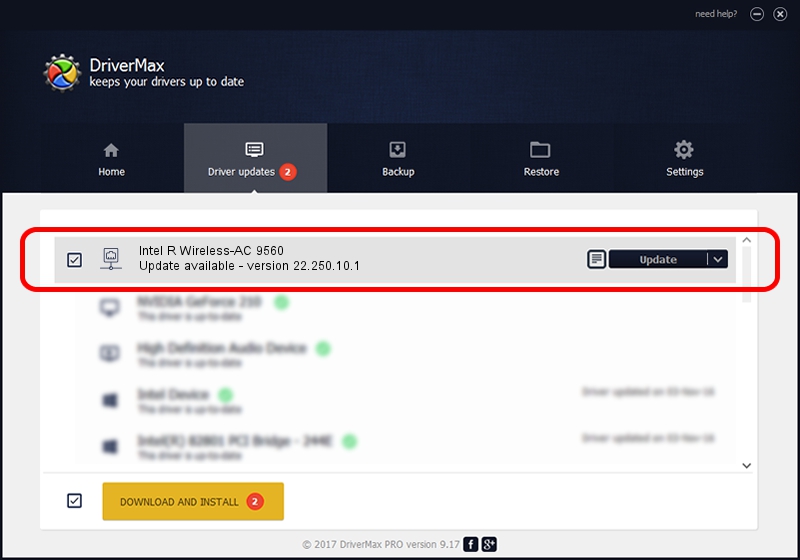Advertising seems to be blocked by your browser.
The ads help us provide this software and web site to you for free.
Please support our project by allowing our site to show ads.
Home /
Manufacturers /
Intel Corporation /
Intel R Wireless-AC 9560 /
PCI/VEN_8086&DEV_51F0&SUBSYS_02308086 /
22.250.10.1 Aug 15, 2023
Intel Corporation Intel R Wireless-AC 9560 how to download and install the driver
Intel R Wireless-AC 9560 is a Network Adapters hardware device. This driver was developed by Intel Corporation. The hardware id of this driver is PCI/VEN_8086&DEV_51F0&SUBSYS_02308086.
1. Manually install Intel Corporation Intel R Wireless-AC 9560 driver
- Download the driver setup file for Intel Corporation Intel R Wireless-AC 9560 driver from the location below. This is the download link for the driver version 22.250.10.1 released on 2023-08-15.
- Start the driver installation file from a Windows account with the highest privileges (rights). If your User Access Control (UAC) is enabled then you will have to accept of the driver and run the setup with administrative rights.
- Follow the driver installation wizard, which should be quite straightforward. The driver installation wizard will scan your PC for compatible devices and will install the driver.
- Restart your PC and enjoy the new driver, it is as simple as that.
This driver was installed by many users and received an average rating of 3 stars out of 99531 votes.
2. Installing the Intel Corporation Intel R Wireless-AC 9560 driver using DriverMax: the easy way
The advantage of using DriverMax is that it will install the driver for you in just a few seconds and it will keep each driver up to date. How easy can you install a driver with DriverMax? Let's take a look!
- Open DriverMax and click on the yellow button named ~SCAN FOR DRIVER UPDATES NOW~. Wait for DriverMax to analyze each driver on your computer.
- Take a look at the list of available driver updates. Search the list until you locate the Intel Corporation Intel R Wireless-AC 9560 driver. Click on Update.
- That's all, the driver is now installed!

Sep 16 2024 3:43AM / Written by Andreea Kartman for DriverMax
follow @DeeaKartman