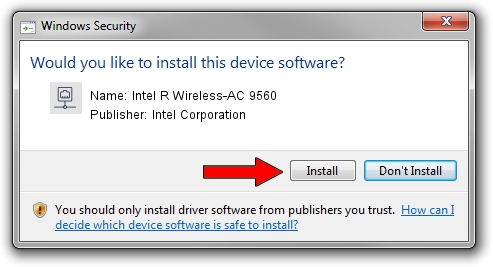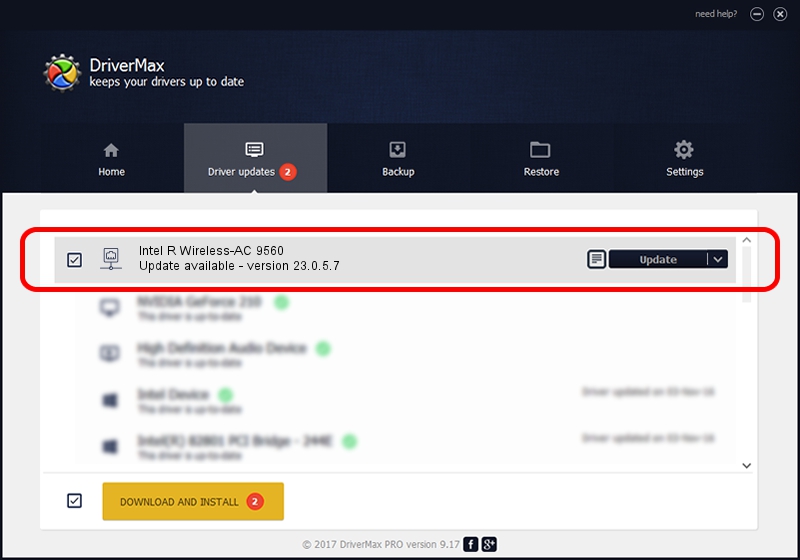Advertising seems to be blocked by your browser.
The ads help us provide this software and web site to you for free.
Please support our project by allowing our site to show ads.
Home /
Manufacturers /
Intel Corporation /
Intel R Wireless-AC 9560 /
PCI/VEN_8086&DEV_4DF0&SUBSYS_42348086 /
23.0.5.7 Sep 06, 2023
Download and install Intel Corporation Intel R Wireless-AC 9560 driver
Intel R Wireless-AC 9560 is a Network Adapters device. The developer of this driver was Intel Corporation. In order to make sure you are downloading the exact right driver the hardware id is PCI/VEN_8086&DEV_4DF0&SUBSYS_42348086.
1. Manually install Intel Corporation Intel R Wireless-AC 9560 driver
- Download the driver setup file for Intel Corporation Intel R Wireless-AC 9560 driver from the link below. This download link is for the driver version 23.0.5.7 dated 2023-09-06.
- Run the driver installation file from a Windows account with administrative rights. If your User Access Control (UAC) is running then you will have to confirm the installation of the driver and run the setup with administrative rights.
- Follow the driver installation wizard, which should be quite straightforward. The driver installation wizard will scan your PC for compatible devices and will install the driver.
- Restart your computer and enjoy the new driver, it is as simple as that.
This driver was rated with an average of 3.1 stars by 22018 users.
2. How to use DriverMax to install Intel Corporation Intel R Wireless-AC 9560 driver
The most important advantage of using DriverMax is that it will install the driver for you in just a few seconds and it will keep each driver up to date, not just this one. How can you install a driver using DriverMax? Let's see!
- Start DriverMax and click on the yellow button named ~SCAN FOR DRIVER UPDATES NOW~. Wait for DriverMax to analyze each driver on your computer.
- Take a look at the list of driver updates. Scroll the list down until you locate the Intel Corporation Intel R Wireless-AC 9560 driver. Click on Update.
- That's it, you installed your first driver!

Sep 12 2024 9:48AM / Written by Andreea Kartman for DriverMax
follow @DeeaKartman