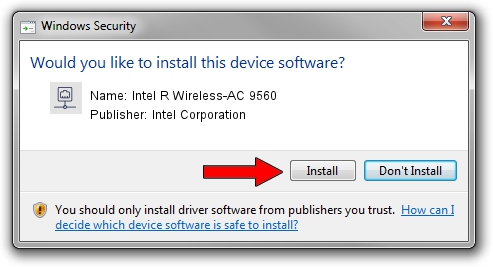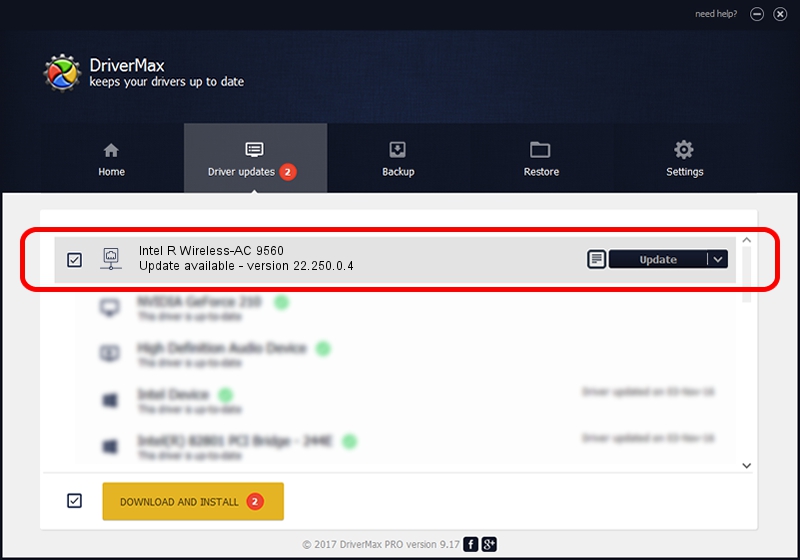Advertising seems to be blocked by your browser.
The ads help us provide this software and web site to you for free.
Please support our project by allowing our site to show ads.
Home /
Manufacturers /
Intel Corporation /
Intel R Wireless-AC 9560 /
PCI/VEN_8086&DEV_4DF0&SUBSYS_023C8086 /
22.250.0.4 Jul 26, 2023
Driver for Intel Corporation Intel R Wireless-AC 9560 - downloading and installing it
Intel R Wireless-AC 9560 is a Network Adapters device. This Windows driver was developed by Intel Corporation. In order to make sure you are downloading the exact right driver the hardware id is PCI/VEN_8086&DEV_4DF0&SUBSYS_023C8086.
1. Manually install Intel Corporation Intel R Wireless-AC 9560 driver
- Download the setup file for Intel Corporation Intel R Wireless-AC 9560 driver from the link below. This download link is for the driver version 22.250.0.4 released on 2023-07-26.
- Run the driver installation file from a Windows account with the highest privileges (rights). If your User Access Control (UAC) is enabled then you will have to confirm the installation of the driver and run the setup with administrative rights.
- Follow the driver installation wizard, which should be quite straightforward. The driver installation wizard will scan your PC for compatible devices and will install the driver.
- Shutdown and restart your PC and enjoy the new driver, it is as simple as that.
This driver was rated with an average of 3 stars by 17009 users.
2. Using DriverMax to install Intel Corporation Intel R Wireless-AC 9560 driver
The advantage of using DriverMax is that it will install the driver for you in just a few seconds and it will keep each driver up to date, not just this one. How can you install a driver using DriverMax? Let's see!
- Start DriverMax and push on the yellow button named ~SCAN FOR DRIVER UPDATES NOW~. Wait for DriverMax to scan and analyze each driver on your computer.
- Take a look at the list of driver updates. Scroll the list down until you find the Intel Corporation Intel R Wireless-AC 9560 driver. Click the Update button.
- That's all, the driver is now installed!

Sep 5 2024 12:44AM / Written by Dan Armano for DriverMax
follow @danarm