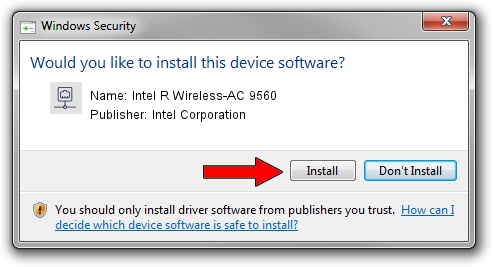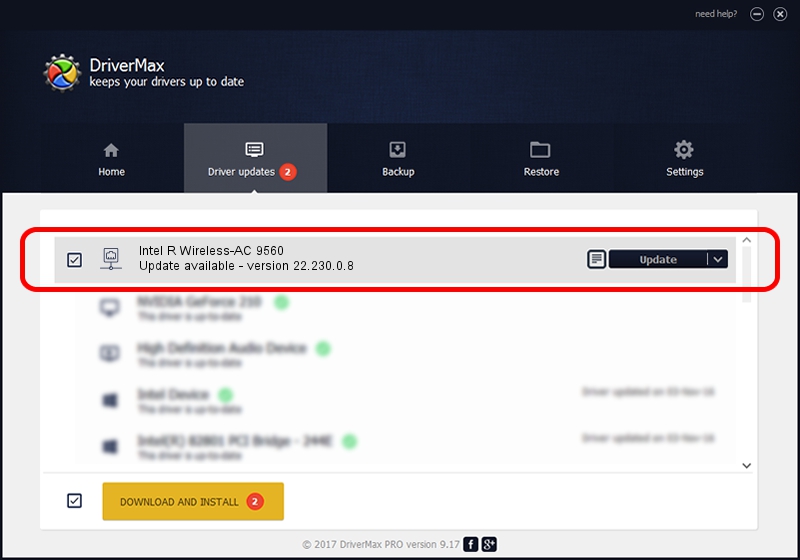Advertising seems to be blocked by your browser.
The ads help us provide this software and web site to you for free.
Please support our project by allowing our site to show ads.
Home /
Manufacturers /
Intel Corporation /
Intel R Wireless-AC 9560 /
PCI/VEN_8086&DEV_43F0&SUBSYS_023C8086 /
22.230.0.8 May 09, 2023
Intel Corporation Intel R Wireless-AC 9560 how to download and install the driver
Intel R Wireless-AC 9560 is a Network Adapters device. The Windows version of this driver was developed by Intel Corporation. PCI/VEN_8086&DEV_43F0&SUBSYS_023C8086 is the matching hardware id of this device.
1. How to manually install Intel Corporation Intel R Wireless-AC 9560 driver
- Download the driver setup file for Intel Corporation Intel R Wireless-AC 9560 driver from the link below. This is the download link for the driver version 22.230.0.8 dated 2023-05-09.
- Start the driver installation file from a Windows account with the highest privileges (rights). If your UAC (User Access Control) is enabled then you will have to confirm the installation of the driver and run the setup with administrative rights.
- Follow the driver setup wizard, which should be quite straightforward. The driver setup wizard will analyze your PC for compatible devices and will install the driver.
- Shutdown and restart your PC and enjoy the updated driver, it is as simple as that.
This driver received an average rating of 3.1 stars out of 79676 votes.
2. The easy way: using DriverMax to install Intel Corporation Intel R Wireless-AC 9560 driver
The advantage of using DriverMax is that it will install the driver for you in the easiest possible way and it will keep each driver up to date. How can you install a driver with DriverMax? Let's take a look!
- Start DriverMax and press on the yellow button that says ~SCAN FOR DRIVER UPDATES NOW~. Wait for DriverMax to scan and analyze each driver on your computer.
- Take a look at the list of detected driver updates. Search the list until you locate the Intel Corporation Intel R Wireless-AC 9560 driver. Click the Update button.
- That's it, you installed your first driver!

Aug 26 2024 3:42PM / Written by Daniel Statescu for DriverMax
follow @DanielStatescu