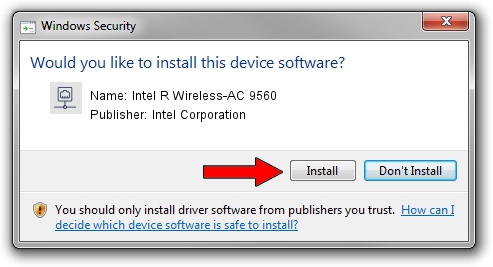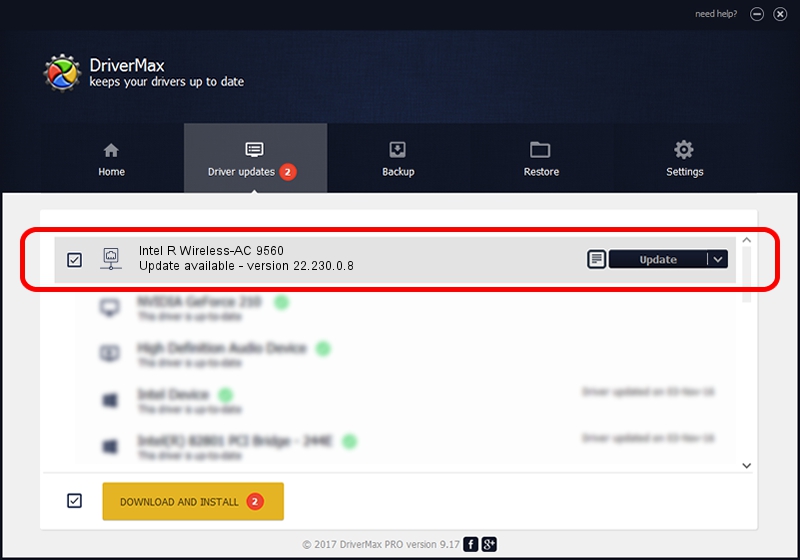Advertising seems to be blocked by your browser.
The ads help us provide this software and web site to you for free.
Please support our project by allowing our site to show ads.
Home /
Manufacturers /
Intel Corporation /
Intel R Wireless-AC 9560 /
PCI/VEN_8086&DEV_43F0&SUBSYS_02388086 /
22.230.0.8 May 09, 2023
Intel Corporation Intel R Wireless-AC 9560 - two ways of downloading and installing the driver
Intel R Wireless-AC 9560 is a Network Adapters hardware device. This driver was developed by Intel Corporation. In order to make sure you are downloading the exact right driver the hardware id is PCI/VEN_8086&DEV_43F0&SUBSYS_02388086.
1. Intel Corporation Intel R Wireless-AC 9560 driver - how to install it manually
- Download the setup file for Intel Corporation Intel R Wireless-AC 9560 driver from the link below. This download link is for the driver version 22.230.0.8 released on 2023-05-09.
- Start the driver setup file from a Windows account with the highest privileges (rights). If your User Access Control (UAC) is running then you will have to confirm the installation of the driver and run the setup with administrative rights.
- Go through the driver installation wizard, which should be pretty easy to follow. The driver installation wizard will scan your PC for compatible devices and will install the driver.
- Restart your PC and enjoy the updated driver, it is as simple as that.
Driver rating 3.9 stars out of 79667 votes.
2. How to install Intel Corporation Intel R Wireless-AC 9560 driver using DriverMax
The most important advantage of using DriverMax is that it will install the driver for you in just a few seconds and it will keep each driver up to date. How easy can you install a driver using DriverMax? Let's see!
- Open DriverMax and click on the yellow button named ~SCAN FOR DRIVER UPDATES NOW~. Wait for DriverMax to scan and analyze each driver on your computer.
- Take a look at the list of available driver updates. Search the list until you find the Intel Corporation Intel R Wireless-AC 9560 driver. Click on Update.
- That's it, you installed your first driver!

Aug 26 2024 3:41PM / Written by Andreea Kartman for DriverMax
follow @DeeaKartman