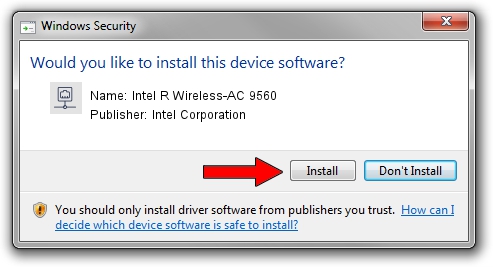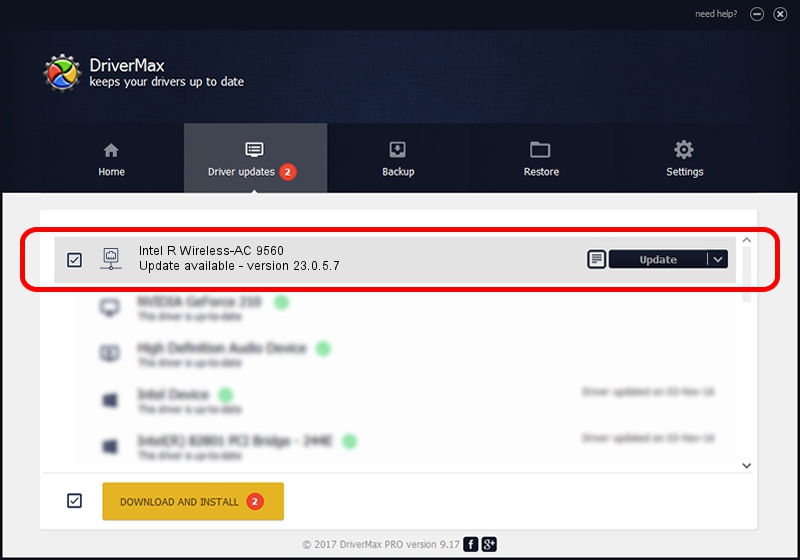Advertising seems to be blocked by your browser.
The ads help us provide this software and web site to you for free.
Please support our project by allowing our site to show ads.
Home /
Manufacturers /
Intel Corporation /
Intel R Wireless-AC 9560 /
PCI/VEN_8086&DEV_43F0&SUBSYS_02308086 /
23.0.5.7 Sep 06, 2023
Intel Corporation Intel R Wireless-AC 9560 - two ways of downloading and installing the driver
Intel R Wireless-AC 9560 is a Network Adapters device. The Windows version of this driver was developed by Intel Corporation. PCI/VEN_8086&DEV_43F0&SUBSYS_02308086 is the matching hardware id of this device.
1. Manually install Intel Corporation Intel R Wireless-AC 9560 driver
- Download the setup file for Intel Corporation Intel R Wireless-AC 9560 driver from the link below. This download link is for the driver version 23.0.5.7 released on 2023-09-06.
- Start the driver installation file from a Windows account with administrative rights. If your UAC (User Access Control) is running then you will have to confirm the installation of the driver and run the setup with administrative rights.
- Follow the driver installation wizard, which should be quite straightforward. The driver installation wizard will scan your PC for compatible devices and will install the driver.
- Restart your computer and enjoy the fresh driver, as you can see it was quite smple.
Driver rating 3.3 stars out of 82404 votes.
2. The easy way: using DriverMax to install Intel Corporation Intel R Wireless-AC 9560 driver
The most important advantage of using DriverMax is that it will setup the driver for you in the easiest possible way and it will keep each driver up to date, not just this one. How can you install a driver using DriverMax? Let's follow a few steps!
- Start DriverMax and click on the yellow button that says ~SCAN FOR DRIVER UPDATES NOW~. Wait for DriverMax to analyze each driver on your computer.
- Take a look at the list of detected driver updates. Search the list until you find the Intel Corporation Intel R Wireless-AC 9560 driver. Click the Update button.
- That's all, the driver is now installed!

Sep 12 2024 9:37AM / Written by Daniel Statescu for DriverMax
follow @DanielStatescu