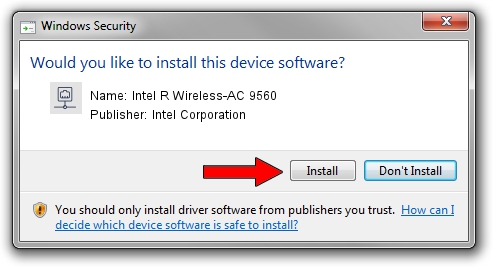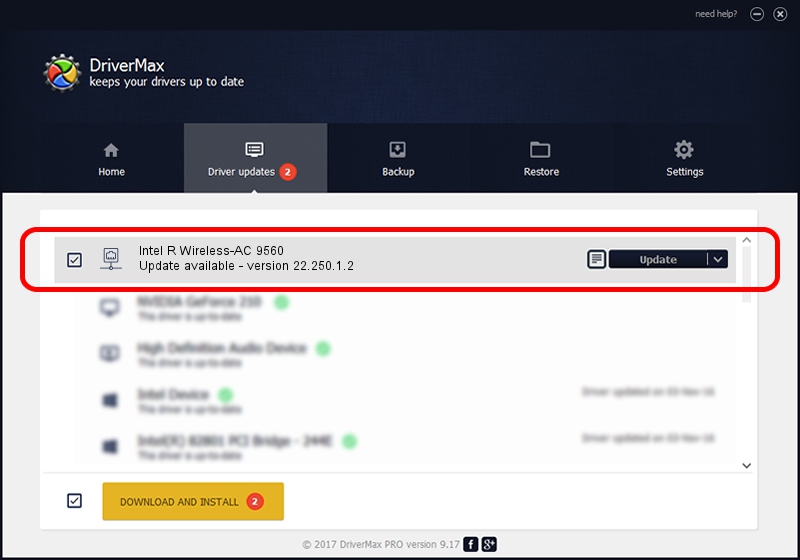Advertising seems to be blocked by your browser.
The ads help us provide this software and web site to you for free.
Please support our project by allowing our site to show ads.
Home /
Manufacturers /
Intel Corporation /
Intel R Wireless-AC 9560 /
PCI/VEN_8086&DEV_3DF0&SUBSYS_42348086 /
22.250.1.2 Aug 07, 2023
Driver for Intel Corporation Intel R Wireless-AC 9560 - downloading and installing it
Intel R Wireless-AC 9560 is a Network Adapters hardware device. This driver was developed by Intel Corporation. The hardware id of this driver is PCI/VEN_8086&DEV_3DF0&SUBSYS_42348086.
1. Install Intel Corporation Intel R Wireless-AC 9560 driver manually
- You can download from the link below the driver installer file for the Intel Corporation Intel R Wireless-AC 9560 driver. The archive contains version 22.250.1.2 dated 2023-08-07 of the driver.
- Run the driver installer file from a user account with the highest privileges (rights). If your User Access Control (UAC) is started please confirm the installation of the driver and run the setup with administrative rights.
- Follow the driver setup wizard, which will guide you; it should be quite easy to follow. The driver setup wizard will scan your PC and will install the right driver.
- When the operation finishes restart your PC in order to use the updated driver. It is as simple as that to install a Windows driver!
This driver received an average rating of 3.1 stars out of 87878 votes.
2. How to install Intel Corporation Intel R Wireless-AC 9560 driver using DriverMax
The advantage of using DriverMax is that it will setup the driver for you in just a few seconds and it will keep each driver up to date. How can you install a driver with DriverMax? Let's take a look!
- Open DriverMax and press on the yellow button that says ~SCAN FOR DRIVER UPDATES NOW~. Wait for DriverMax to scan and analyze each driver on your PC.
- Take a look at the list of detected driver updates. Search the list until you find the Intel Corporation Intel R Wireless-AC 9560 driver. Click on Update.
- Finished installing the driver!

Sep 8 2024 8:12AM / Written by Andreea Kartman for DriverMax
follow @DeeaKartman