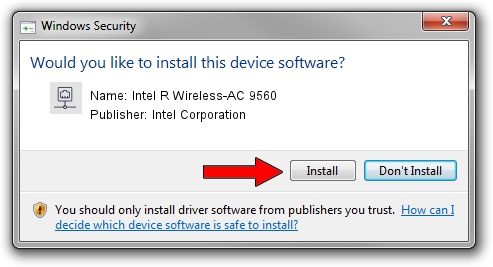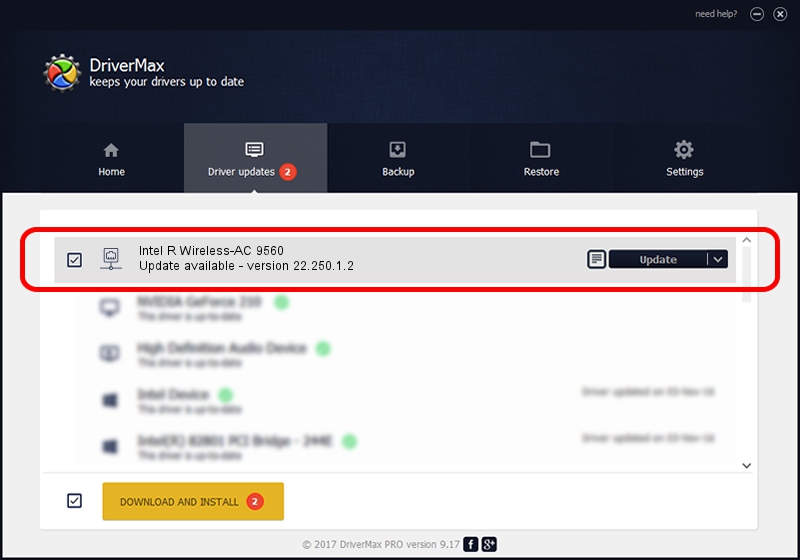Advertising seems to be blocked by your browser.
The ads help us provide this software and web site to you for free.
Please support our project by allowing our site to show ads.
Home /
Manufacturers /
Intel Corporation /
Intel R Wireless-AC 9560 /
PCI/VEN_8086&DEV_3DF0&SUBSYS_02388086 /
22.250.1.2 Aug 07, 2023
Intel Corporation Intel R Wireless-AC 9560 driver download and installation
Intel R Wireless-AC 9560 is a Network Adapters device. This Windows driver was developed by Intel Corporation. The hardware id of this driver is PCI/VEN_8086&DEV_3DF0&SUBSYS_02388086; this string has to match your hardware.
1. How to manually install Intel Corporation Intel R Wireless-AC 9560 driver
- You can download from the link below the driver installer file for the Intel Corporation Intel R Wireless-AC 9560 driver. The archive contains version 22.250.1.2 released on 2023-08-07 of the driver.
- Run the driver installer file from a user account with administrative rights. If your UAC (User Access Control) is started please accept of the driver and run the setup with administrative rights.
- Follow the driver setup wizard, which will guide you; it should be pretty easy to follow. The driver setup wizard will scan your PC and will install the right driver.
- When the operation finishes restart your computer in order to use the updated driver. It is as simple as that to install a Windows driver!
This driver was rated with an average of 3.4 stars by 88008 users.
2. How to use DriverMax to install Intel Corporation Intel R Wireless-AC 9560 driver
The most important advantage of using DriverMax is that it will install the driver for you in just a few seconds and it will keep each driver up to date. How easy can you install a driver with DriverMax? Let's see!
- Open DriverMax and push on the yellow button named ~SCAN FOR DRIVER UPDATES NOW~. Wait for DriverMax to analyze each driver on your PC.
- Take a look at the list of driver updates. Search the list until you locate the Intel Corporation Intel R Wireless-AC 9560 driver. Click on Update.
- Finished installing the driver!

Sep 8 2024 8:08AM / Written by Daniel Statescu for DriverMax
follow @DanielStatescu