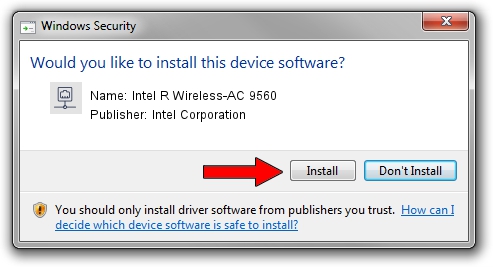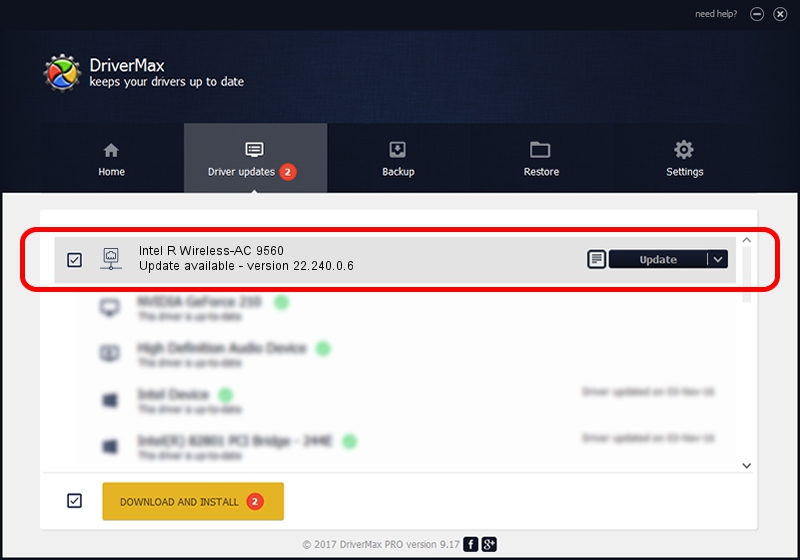Advertising seems to be blocked by your browser.
The ads help us provide this software and web site to you for free.
Please support our project by allowing our site to show ads.
Home /
Manufacturers /
Intel Corporation /
Intel R Wireless-AC 9560 /
PCI/VEN_8086&DEV_34F0&SUBSYS_42348086 /
22.240.0.6 Jun 18, 2023
Intel Corporation Intel R Wireless-AC 9560 - two ways of downloading and installing the driver
Intel R Wireless-AC 9560 is a Network Adapters device. The Windows version of this driver was developed by Intel Corporation. PCI/VEN_8086&DEV_34F0&SUBSYS_42348086 is the matching hardware id of this device.
1. Intel Corporation Intel R Wireless-AC 9560 driver - how to install it manually
- Download the driver setup file for Intel Corporation Intel R Wireless-AC 9560 driver from the link below. This is the download link for the driver version 22.240.0.6 released on 2023-06-18.
- Run the driver installation file from a Windows account with the highest privileges (rights). If your User Access Control Service (UAC) is enabled then you will have to confirm the installation of the driver and run the setup with administrative rights.
- Go through the driver setup wizard, which should be quite easy to follow. The driver setup wizard will scan your PC for compatible devices and will install the driver.
- Shutdown and restart your PC and enjoy the updated driver, it is as simple as that.
Driver rating 3.3 stars out of 11948 votes.
2. How to use DriverMax to install Intel Corporation Intel R Wireless-AC 9560 driver
The advantage of using DriverMax is that it will install the driver for you in the easiest possible way and it will keep each driver up to date. How can you install a driver using DriverMax? Let's see!
- Open DriverMax and push on the yellow button named ~SCAN FOR DRIVER UPDATES NOW~. Wait for DriverMax to scan and analyze each driver on your computer.
- Take a look at the list of available driver updates. Search the list until you locate the Intel Corporation Intel R Wireless-AC 9560 driver. Click on Update.
- Finished installing the driver!

Aug 28 2024 2:25AM / Written by Dan Armano for DriverMax
follow @danarm