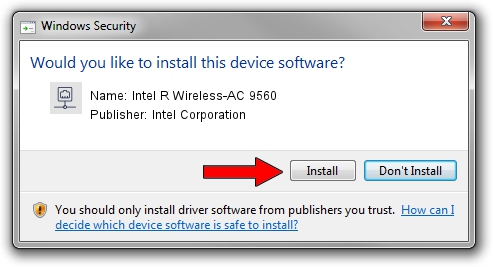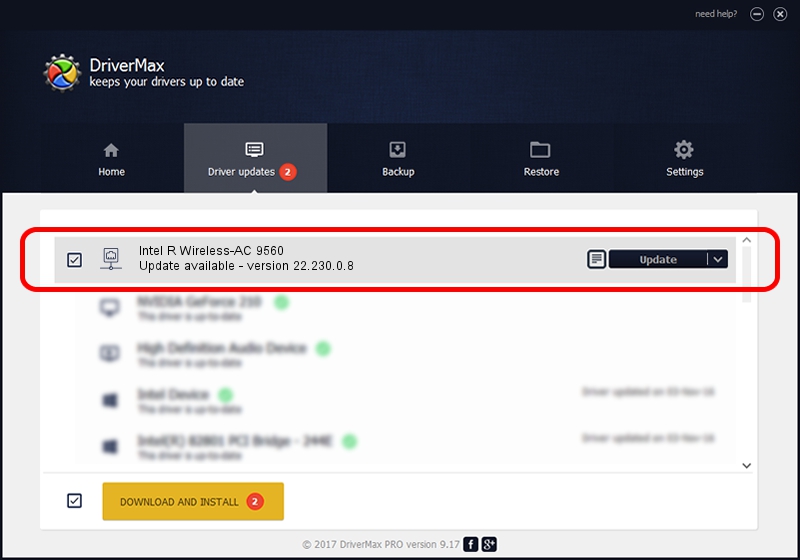Advertising seems to be blocked by your browser.
The ads help us provide this software and web site to you for free.
Please support our project by allowing our site to show ads.
Home /
Manufacturers /
Intel Corporation /
Intel R Wireless-AC 9560 /
PCI/VEN_8086&DEV_34F0&SUBSYS_02348086 /
22.230.0.8 May 09, 2023
Intel Corporation Intel R Wireless-AC 9560 driver download and installation
Intel R Wireless-AC 9560 is a Network Adapters hardware device. This driver was developed by Intel Corporation. The hardware id of this driver is PCI/VEN_8086&DEV_34F0&SUBSYS_02348086.
1. Manually install Intel Corporation Intel R Wireless-AC 9560 driver
- You can download from the link below the driver setup file for the Intel Corporation Intel R Wireless-AC 9560 driver. The archive contains version 22.230.0.8 dated 2023-05-09 of the driver.
- Run the driver installer file from a user account with the highest privileges (rights). If your UAC (User Access Control) is started please confirm the installation of the driver and run the setup with administrative rights.
- Go through the driver installation wizard, which will guide you; it should be quite easy to follow. The driver installation wizard will analyze your computer and will install the right driver.
- When the operation finishes shutdown and restart your computer in order to use the updated driver. It is as simple as that to install a Windows driver!
This driver was installed by many users and received an average rating of 3.5 stars out of 81612 votes.
2. Installing the Intel Corporation Intel R Wireless-AC 9560 driver using DriverMax: the easy way
The advantage of using DriverMax is that it will setup the driver for you in just a few seconds and it will keep each driver up to date, not just this one. How easy can you install a driver with DriverMax? Let's take a look!
- Start DriverMax and click on the yellow button named ~SCAN FOR DRIVER UPDATES NOW~. Wait for DriverMax to analyze each driver on your computer.
- Take a look at the list of driver updates. Scroll the list down until you find the Intel Corporation Intel R Wireless-AC 9560 driver. Click the Update button.
- That's it, you installed your first driver!

Aug 26 2024 3:28PM / Written by Andreea Kartman for DriverMax
follow @DeeaKartman