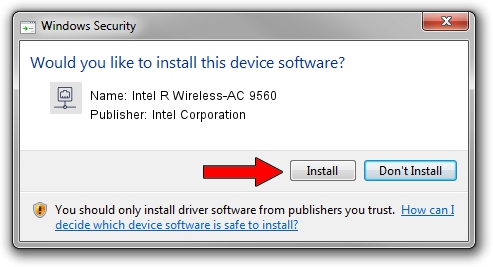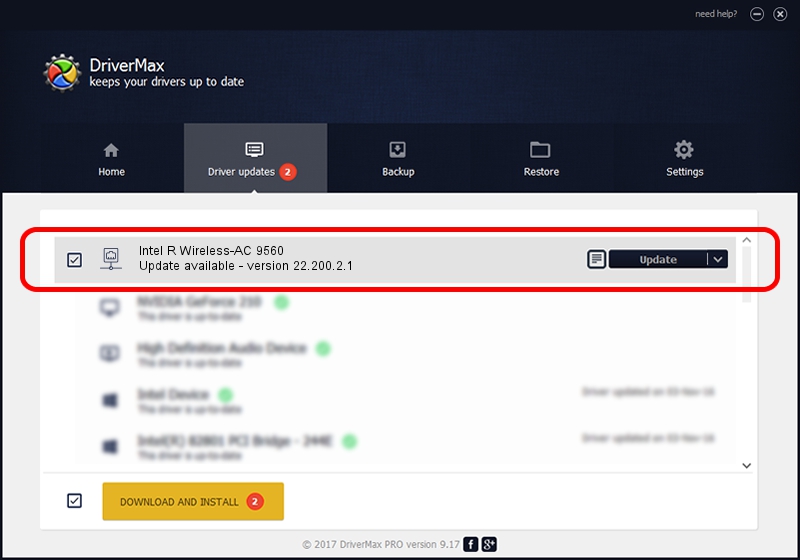Advertising seems to be blocked by your browser.
The ads help us provide this software and web site to you for free.
Please support our project by allowing our site to show ads.
Home /
Manufacturers /
Intel Corporation /
Intel R Wireless-AC 9560 /
PCI/VEN_8086&DEV_34F0&SUBSYS_02308086 /
22.200.2.1 Mar 09, 2023
Driver for Intel Corporation Intel R Wireless-AC 9560 - downloading and installing it
Intel R Wireless-AC 9560 is a Network Adapters device. The developer of this driver was Intel Corporation. In order to make sure you are downloading the exact right driver the hardware id is PCI/VEN_8086&DEV_34F0&SUBSYS_02308086.
1. Intel Corporation Intel R Wireless-AC 9560 driver - how to install it manually
- Download the setup file for Intel Corporation Intel R Wireless-AC 9560 driver from the link below. This is the download link for the driver version 22.200.2.1 dated 2023-03-09.
- Run the driver setup file from a Windows account with administrative rights. If your User Access Control (UAC) is enabled then you will have to confirm the installation of the driver and run the setup with administrative rights.
- Go through the driver setup wizard, which should be quite straightforward. The driver setup wizard will scan your PC for compatible devices and will install the driver.
- Restart your PC and enjoy the new driver, it is as simple as that.
This driver was installed by many users and received an average rating of 3.4 stars out of 99767 votes.
2. How to install Intel Corporation Intel R Wireless-AC 9560 driver using DriverMax
The advantage of using DriverMax is that it will setup the driver for you in just a few seconds and it will keep each driver up to date. How can you install a driver using DriverMax? Let's see!
- Start DriverMax and push on the yellow button named ~SCAN FOR DRIVER UPDATES NOW~. Wait for DriverMax to scan and analyze each driver on your computer.
- Take a look at the list of detected driver updates. Search the list until you locate the Intel Corporation Intel R Wireless-AC 9560 driver. Click on Update.
- That's it, you installed your first driver!

Sep 6 2024 12:48AM / Written by Daniel Statescu for DriverMax
follow @DanielStatescu