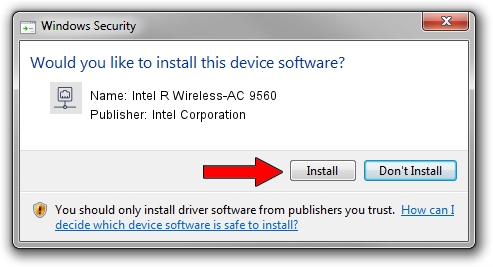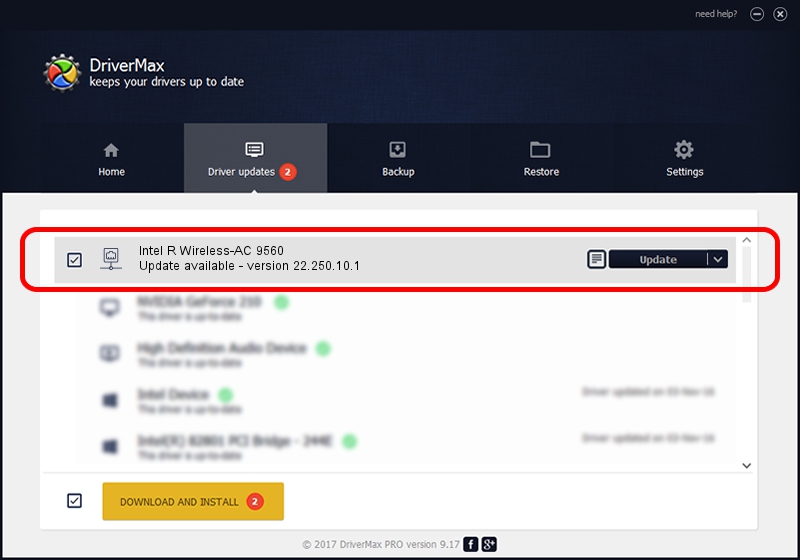Advertising seems to be blocked by your browser.
The ads help us provide this software and web site to you for free.
Please support our project by allowing our site to show ads.
Home /
Manufacturers /
Intel Corporation /
Intel R Wireless-AC 9560 /
PCI/VEN_8086&DEV_30DC&SUBSYS_02388086 /
22.250.10.1 Aug 15, 2023
Intel Corporation Intel R Wireless-AC 9560 driver download and installation
Intel R Wireless-AC 9560 is a Network Adapters device. This Windows driver was developed by Intel Corporation. The hardware id of this driver is PCI/VEN_8086&DEV_30DC&SUBSYS_02388086; this string has to match your hardware.
1. How to manually install Intel Corporation Intel R Wireless-AC 9560 driver
- Download the setup file for Intel Corporation Intel R Wireless-AC 9560 driver from the link below. This is the download link for the driver version 22.250.10.1 released on 2023-08-15.
- Start the driver setup file from a Windows account with administrative rights. If your User Access Control (UAC) is enabled then you will have to confirm the installation of the driver and run the setup with administrative rights.
- Go through the driver installation wizard, which should be pretty straightforward. The driver installation wizard will analyze your PC for compatible devices and will install the driver.
- Restart your computer and enjoy the updated driver, as you can see it was quite smple.
This driver received an average rating of 3.7 stars out of 3619 votes.
2. Using DriverMax to install Intel Corporation Intel R Wireless-AC 9560 driver
The most important advantage of using DriverMax is that it will setup the driver for you in the easiest possible way and it will keep each driver up to date. How easy can you install a driver with DriverMax? Let's take a look!
- Start DriverMax and click on the yellow button named ~SCAN FOR DRIVER UPDATES NOW~. Wait for DriverMax to analyze each driver on your PC.
- Take a look at the list of detected driver updates. Scroll the list down until you locate the Intel Corporation Intel R Wireless-AC 9560 driver. Click on Update.
- Finished installing the driver!

Sep 16 2024 3:07AM / Written by Dan Armano for DriverMax
follow @danarm