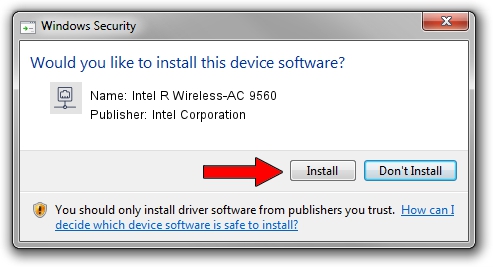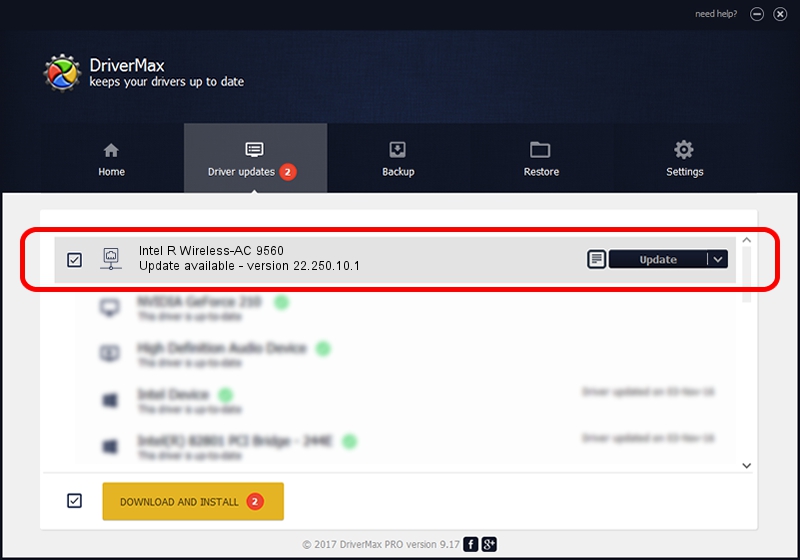Advertising seems to be blocked by your browser.
The ads help us provide this software and web site to you for free.
Please support our project by allowing our site to show ads.
Home /
Manufacturers /
Intel Corporation /
Intel R Wireless-AC 9560 /
PCI/VEN_8086&DEV_2526&SUBSYS_023C8086 /
22.250.10.1 Aug 15, 2023
Intel Corporation Intel R Wireless-AC 9560 - two ways of downloading and installing the driver
Intel R Wireless-AC 9560 is a Network Adapters device. This driver was developed by Intel Corporation. The hardware id of this driver is PCI/VEN_8086&DEV_2526&SUBSYS_023C8086.
1. Intel Corporation Intel R Wireless-AC 9560 driver - how to install it manually
- Download the setup file for Intel Corporation Intel R Wireless-AC 9560 driver from the location below. This is the download link for the driver version 22.250.10.1 released on 2023-08-15.
- Run the driver installation file from a Windows account with administrative rights. If your User Access Control (UAC) is started then you will have to confirm the installation of the driver and run the setup with administrative rights.
- Go through the driver installation wizard, which should be quite easy to follow. The driver installation wizard will analyze your PC for compatible devices and will install the driver.
- Shutdown and restart your computer and enjoy the updated driver, as you can see it was quite smple.
This driver received an average rating of 3.6 stars out of 3105 votes.
2. The easy way: using DriverMax to install Intel Corporation Intel R Wireless-AC 9560 driver
The most important advantage of using DriverMax is that it will setup the driver for you in just a few seconds and it will keep each driver up to date. How can you install a driver with DriverMax? Let's take a look!
- Start DriverMax and push on the yellow button named ~SCAN FOR DRIVER UPDATES NOW~. Wait for DriverMax to analyze each driver on your PC.
- Take a look at the list of driver updates. Search the list until you locate the Intel Corporation Intel R Wireless-AC 9560 driver. Click the Update button.
- That's all, the driver is now installed!

Sep 16 2024 2:54AM / Written by Dan Armano for DriverMax
follow @danarm