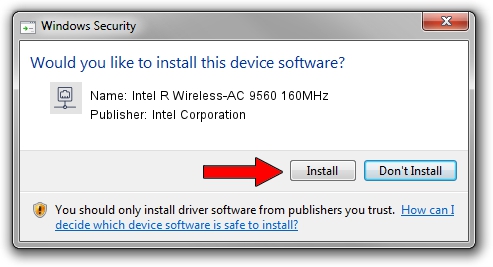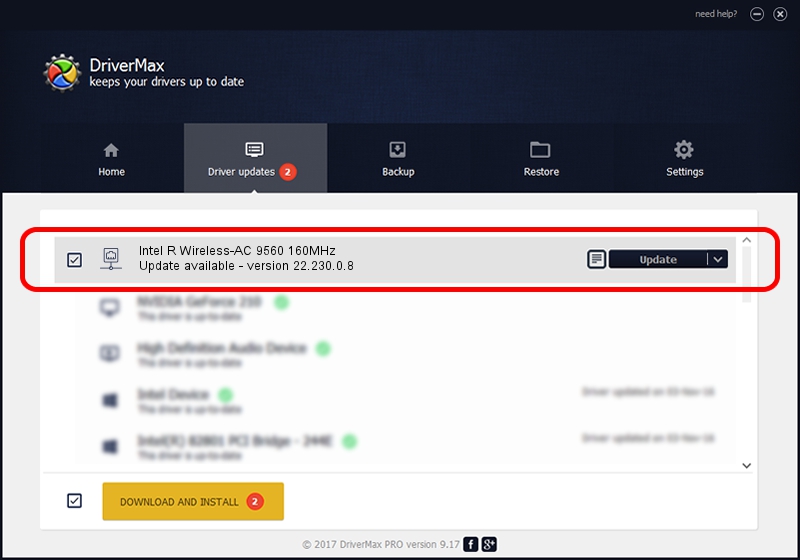Advertising seems to be blocked by your browser.
The ads help us provide this software and web site to you for free.
Please support our project by allowing our site to show ads.
Home /
Manufacturers /
Intel Corporation /
Intel R Wireless-AC 9560 160MHz /
PCI/VEN_8086&DEV_A370&SUBSYS_40348086 /
22.230.0.8 May 09, 2023
Intel Corporation Intel R Wireless-AC 9560 160MHz how to download and install the driver
Intel R Wireless-AC 9560 160MHz is a Network Adapters hardware device. The developer of this driver was Intel Corporation. PCI/VEN_8086&DEV_A370&SUBSYS_40348086 is the matching hardware id of this device.
1. Install Intel Corporation Intel R Wireless-AC 9560 160MHz driver manually
- Download the setup file for Intel Corporation Intel R Wireless-AC 9560 160MHz driver from the location below. This is the download link for the driver version 22.230.0.8 released on 2023-05-09.
- Start the driver setup file from a Windows account with administrative rights. If your User Access Control (UAC) is running then you will have to accept of the driver and run the setup with administrative rights.
- Go through the driver setup wizard, which should be pretty straightforward. The driver setup wizard will analyze your PC for compatible devices and will install the driver.
- Shutdown and restart your computer and enjoy the updated driver, it is as simple as that.
Driver rating 3.7 stars out of 76204 votes.
2. How to use DriverMax to install Intel Corporation Intel R Wireless-AC 9560 160MHz driver
The most important advantage of using DriverMax is that it will install the driver for you in the easiest possible way and it will keep each driver up to date, not just this one. How can you install a driver with DriverMax? Let's see!
- Open DriverMax and click on the yellow button that says ~SCAN FOR DRIVER UPDATES NOW~. Wait for DriverMax to analyze each driver on your computer.
- Take a look at the list of available driver updates. Scroll the list down until you locate the Intel Corporation Intel R Wireless-AC 9560 160MHz driver. Click on Update.
- That's all, the driver is now installed!

Aug 26 2024 4:46PM / Written by Daniel Statescu for DriverMax
follow @DanielStatescu