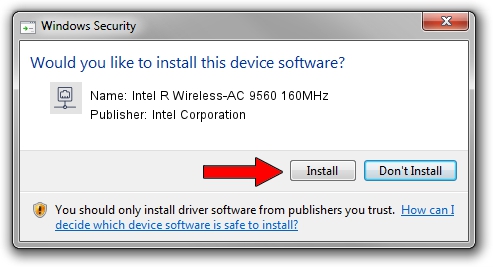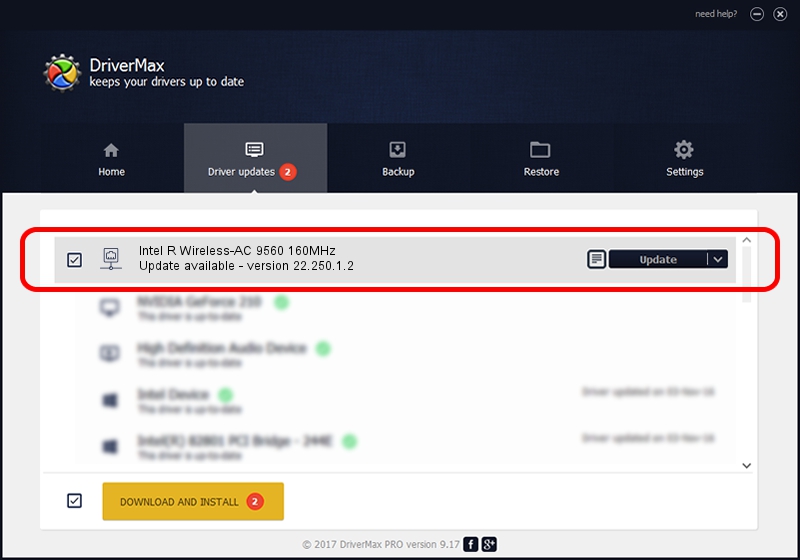Advertising seems to be blocked by your browser.
The ads help us provide this software and web site to you for free.
Please support our project by allowing our site to show ads.
Home /
Manufacturers /
Intel Corporation /
Intel R Wireless-AC 9560 160MHz /
PCI/VEN_8086&DEV_A370&SUBSYS_20348086 /
22.250.1.2 Aug 07, 2023
Driver for Intel Corporation Intel R Wireless-AC 9560 160MHz - downloading and installing it
Intel R Wireless-AC 9560 160MHz is a Network Adapters hardware device. The developer of this driver was Intel Corporation. PCI/VEN_8086&DEV_A370&SUBSYS_20348086 is the matching hardware id of this device.
1. Intel Corporation Intel R Wireless-AC 9560 160MHz driver - how to install it manually
- Download the setup file for Intel Corporation Intel R Wireless-AC 9560 160MHz driver from the link below. This is the download link for the driver version 22.250.1.2 released on 2023-08-07.
- Run the driver installation file from a Windows account with administrative rights. If your User Access Control (UAC) is running then you will have to accept of the driver and run the setup with administrative rights.
- Follow the driver setup wizard, which should be quite easy to follow. The driver setup wizard will scan your PC for compatible devices and will install the driver.
- Restart your computer and enjoy the updated driver, it is as simple as that.
This driver was rated with an average of 3.8 stars by 84259 users.
2. How to use DriverMax to install Intel Corporation Intel R Wireless-AC 9560 160MHz driver
The most important advantage of using DriverMax is that it will setup the driver for you in just a few seconds and it will keep each driver up to date. How can you install a driver using DriverMax? Let's take a look!
- Start DriverMax and push on the yellow button named ~SCAN FOR DRIVER UPDATES NOW~. Wait for DriverMax to analyze each driver on your computer.
- Take a look at the list of available driver updates. Search the list until you find the Intel Corporation Intel R Wireless-AC 9560 160MHz driver. Click on Update.
- Finished installing the driver!

Sep 8 2024 9:19AM / Written by Dan Armano for DriverMax
follow @danarm