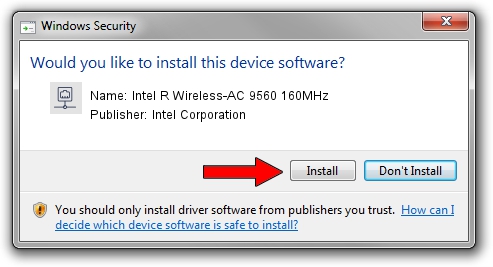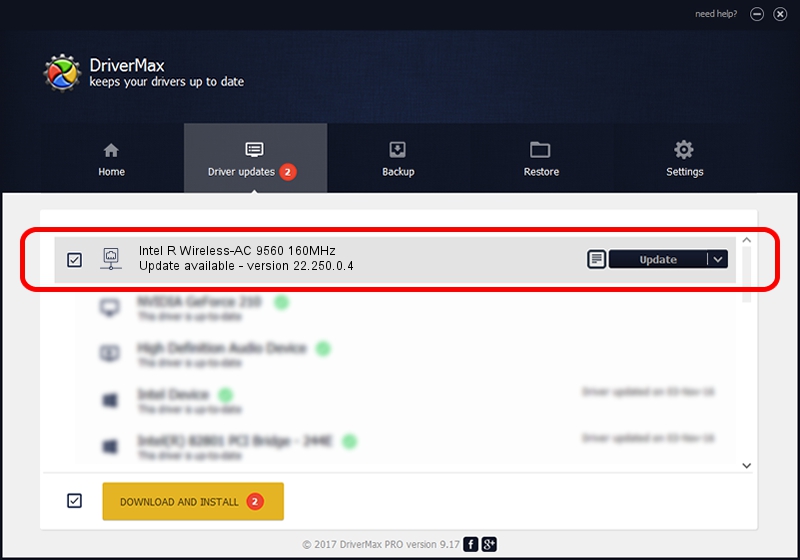Advertising seems to be blocked by your browser.
The ads help us provide this software and web site to you for free.
Please support our project by allowing our site to show ads.
Home /
Manufacturers /
Intel Corporation /
Intel R Wireless-AC 9560 160MHz /
PCI/VEN_8086&DEV_A370&SUBSYS_20308086 /
22.250.0.4 Jul 26, 2023
Intel Corporation Intel R Wireless-AC 9560 160MHz driver download and installation
Intel R Wireless-AC 9560 160MHz is a Network Adapters device. The Windows version of this driver was developed by Intel Corporation. The hardware id of this driver is PCI/VEN_8086&DEV_A370&SUBSYS_20308086.
1. Manually install Intel Corporation Intel R Wireless-AC 9560 160MHz driver
- Download the setup file for Intel Corporation Intel R Wireless-AC 9560 160MHz driver from the location below. This is the download link for the driver version 22.250.0.4 released on 2023-07-26.
- Run the driver installation file from a Windows account with administrative rights. If your UAC (User Access Control) is enabled then you will have to confirm the installation of the driver and run the setup with administrative rights.
- Go through the driver setup wizard, which should be pretty easy to follow. The driver setup wizard will scan your PC for compatible devices and will install the driver.
- Shutdown and restart your PC and enjoy the updated driver, it is as simple as that.
This driver was rated with an average of 3.7 stars by 12668 users.
2. How to use DriverMax to install Intel Corporation Intel R Wireless-AC 9560 160MHz driver
The most important advantage of using DriverMax is that it will install the driver for you in just a few seconds and it will keep each driver up to date. How can you install a driver using DriverMax? Let's take a look!
- Open DriverMax and click on the yellow button named ~SCAN FOR DRIVER UPDATES NOW~. Wait for DriverMax to scan and analyze each driver on your computer.
- Take a look at the list of available driver updates. Search the list until you locate the Intel Corporation Intel R Wireless-AC 9560 160MHz driver. Click on Update.
- That's all, the driver is now installed!