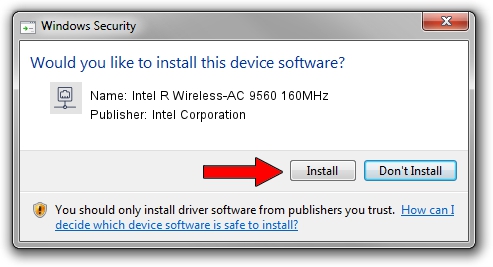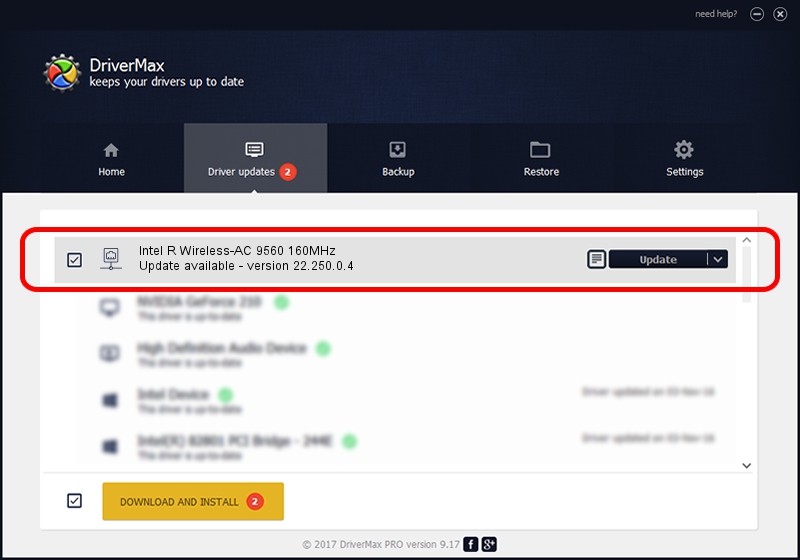Advertising seems to be blocked by your browser.
The ads help us provide this software and web site to you for free.
Please support our project by allowing our site to show ads.
Home /
Manufacturers /
Intel Corporation /
Intel R Wireless-AC 9560 160MHz /
PCI/VEN_8086&DEV_A0F0&SUBSYS_003C8086 /
22.250.0.4 Jul 26, 2023
Download and install Intel Corporation Intel R Wireless-AC 9560 160MHz driver
Intel R Wireless-AC 9560 160MHz is a Network Adapters hardware device. This driver was developed by Intel Corporation. PCI/VEN_8086&DEV_A0F0&SUBSYS_003C8086 is the matching hardware id of this device.
1. Manually install Intel Corporation Intel R Wireless-AC 9560 160MHz driver
- Download the setup file for Intel Corporation Intel R Wireless-AC 9560 160MHz driver from the link below. This is the download link for the driver version 22.250.0.4 released on 2023-07-26.
- Start the driver installation file from a Windows account with administrative rights. If your UAC (User Access Control) is running then you will have to accept of the driver and run the setup with administrative rights.
- Follow the driver installation wizard, which should be quite straightforward. The driver installation wizard will analyze your PC for compatible devices and will install the driver.
- Shutdown and restart your PC and enjoy the updated driver, as you can see it was quite smple.
This driver was rated with an average of 3.4 stars by 14523 users.
2. Installing the Intel Corporation Intel R Wireless-AC 9560 160MHz driver using DriverMax: the easy way
The advantage of using DriverMax is that it will setup the driver for you in the easiest possible way and it will keep each driver up to date, not just this one. How easy can you install a driver with DriverMax? Let's take a look!
- Open DriverMax and click on the yellow button that says ~SCAN FOR DRIVER UPDATES NOW~. Wait for DriverMax to analyze each driver on your computer.
- Take a look at the list of detected driver updates. Search the list until you locate the Intel Corporation Intel R Wireless-AC 9560 160MHz driver. Click the Update button.
- That's all, the driver is now installed!

Sep 5 2024 1:32AM / Written by Andreea Kartman for DriverMax
follow @DeeaKartman