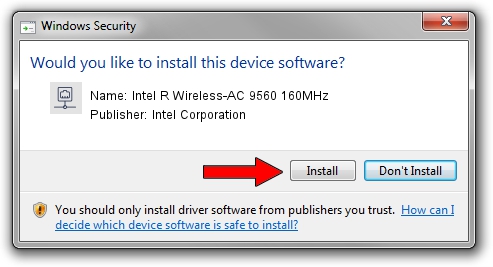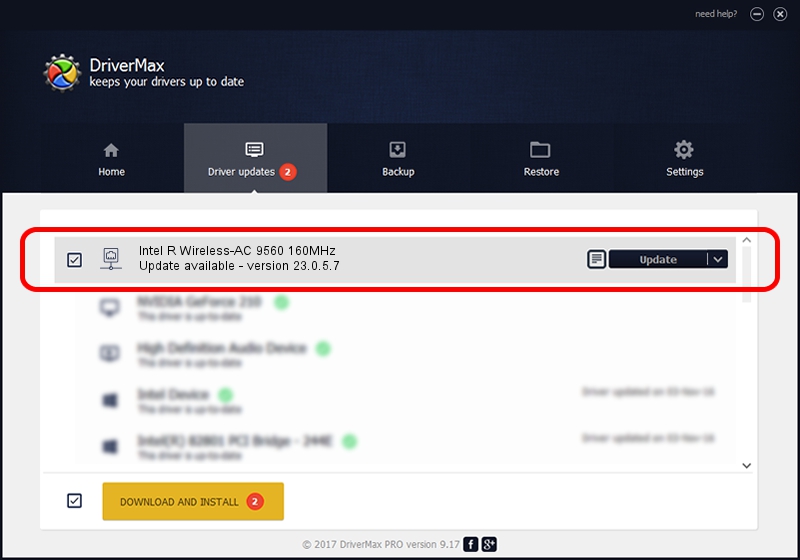Advertising seems to be blocked by your browser.
The ads help us provide this software and web site to you for free.
Please support our project by allowing our site to show ads.
Home /
Manufacturers /
Intel Corporation /
Intel R Wireless-AC 9560 160MHz /
PCI/VEN_8086&DEV_9DF0&SUBSYS_40308086 /
23.0.5.7 Sep 06, 2023
Driver for Intel Corporation Intel R Wireless-AC 9560 160MHz - downloading and installing it
Intel R Wireless-AC 9560 160MHz is a Network Adapters hardware device. This Windows driver was developed by Intel Corporation. The hardware id of this driver is PCI/VEN_8086&DEV_9DF0&SUBSYS_40308086.
1. Manually install Intel Corporation Intel R Wireless-AC 9560 160MHz driver
- Download the driver setup file for Intel Corporation Intel R Wireless-AC 9560 160MHz driver from the link below. This download link is for the driver version 23.0.5.7 released on 2023-09-06.
- Start the driver installation file from a Windows account with administrative rights. If your User Access Control (UAC) is enabled then you will have to confirm the installation of the driver and run the setup with administrative rights.
- Follow the driver installation wizard, which should be pretty straightforward. The driver installation wizard will scan your PC for compatible devices and will install the driver.
- Shutdown and restart your computer and enjoy the updated driver, it is as simple as that.
This driver was rated with an average of 3.1 stars by 21447 users.
2. How to use DriverMax to install Intel Corporation Intel R Wireless-AC 9560 160MHz driver
The advantage of using DriverMax is that it will install the driver for you in the easiest possible way and it will keep each driver up to date. How can you install a driver with DriverMax? Let's follow a few steps!
- Open DriverMax and click on the yellow button that says ~SCAN FOR DRIVER UPDATES NOW~. Wait for DriverMax to analyze each driver on your computer.
- Take a look at the list of driver updates. Search the list until you locate the Intel Corporation Intel R Wireless-AC 9560 160MHz driver. Click the Update button.
- That's all, the driver is now installed!

Sep 12 2024 10:21AM / Written by Daniel Statescu for DriverMax
follow @DanielStatescu