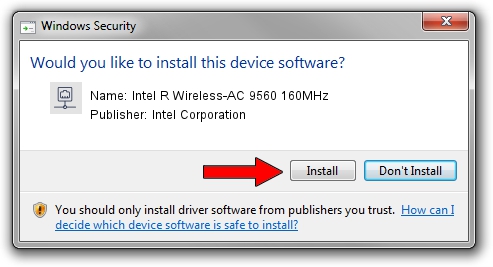Advertising seems to be blocked by your browser.
The ads help us provide this software and web site to you for free.
Please support our project by allowing our site to show ads.
Home /
Manufacturers /
Intel Corporation /
Intel R Wireless-AC 9560 160MHz /
PCI/VEN_8086&DEV_7F70&SUBSYS_40308086 /
22.200.2.1 Mar 09, 2023
Download and install Intel Corporation Intel R Wireless-AC 9560 160MHz driver
Intel R Wireless-AC 9560 160MHz is a Network Adapters device. This driver was developed by Intel Corporation. PCI/VEN_8086&DEV_7F70&SUBSYS_40308086 is the matching hardware id of this device.
1. Intel Corporation Intel R Wireless-AC 9560 160MHz - install the driver manually
- Download the setup file for Intel Corporation Intel R Wireless-AC 9560 160MHz driver from the link below. This is the download link for the driver version 22.200.2.1 dated 2023-03-09.
- Start the driver setup file from a Windows account with administrative rights. If your UAC (User Access Control) is enabled then you will have to confirm the installation of the driver and run the setup with administrative rights.
- Go through the driver setup wizard, which should be quite easy to follow. The driver setup wizard will analyze your PC for compatible devices and will install the driver.
- Restart your PC and enjoy the updated driver, it is as simple as that.
This driver was installed by many users and received an average rating of 3.6 stars out of 97604 votes.
2. How to use DriverMax to install Intel Corporation Intel R Wireless-AC 9560 160MHz driver
The most important advantage of using DriverMax is that it will setup the driver for you in just a few seconds and it will keep each driver up to date, not just this one. How easy can you install a driver with DriverMax? Let's follow a few steps!
- Start DriverMax and press on the yellow button named ~SCAN FOR DRIVER UPDATES NOW~. Wait for DriverMax to scan and analyze each driver on your PC.
- Take a look at the list of available driver updates. Scroll the list down until you locate the Intel Corporation Intel R Wireless-AC 9560 160MHz driver. Click the Update button.
- That's all, the driver is now installed!

Sep 6 2024 1:51AM / Written by Dan Armano for DriverMax
follow @danarm