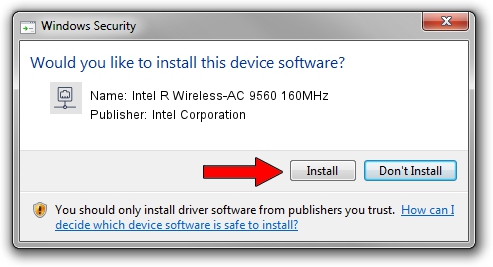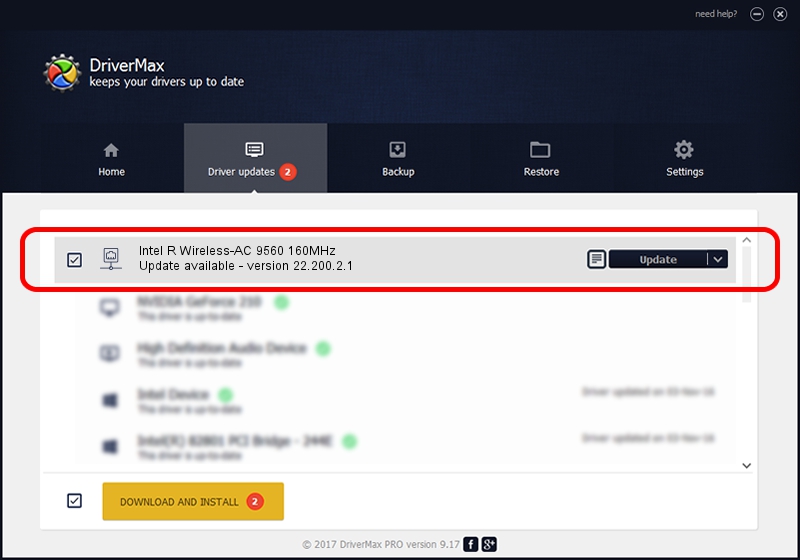Advertising seems to be blocked by your browser.
The ads help us provide this software and web site to you for free.
Please support our project by allowing our site to show ads.
Home /
Manufacturers /
Intel Corporation /
Intel R Wireless-AC 9560 160MHz /
PCI/VEN_8086&DEV_7A70&SUBSYS_003C8086 /
22.200.2.1 Mar 09, 2023
Intel Corporation Intel R Wireless-AC 9560 160MHz how to download and install the driver
Intel R Wireless-AC 9560 160MHz is a Network Adapters device. The Windows version of this driver was developed by Intel Corporation. The hardware id of this driver is PCI/VEN_8086&DEV_7A70&SUBSYS_003C8086.
1. Intel Corporation Intel R Wireless-AC 9560 160MHz driver - how to install it manually
- Download the setup file for Intel Corporation Intel R Wireless-AC 9560 160MHz driver from the link below. This download link is for the driver version 22.200.2.1 dated 2023-03-09.
- Run the driver setup file from a Windows account with administrative rights. If your UAC (User Access Control) is enabled then you will have to confirm the installation of the driver and run the setup with administrative rights.
- Go through the driver setup wizard, which should be quite straightforward. The driver setup wizard will scan your PC for compatible devices and will install the driver.
- Shutdown and restart your PC and enjoy the updated driver, as you can see it was quite smple.
This driver received an average rating of 3 stars out of 97347 votes.
2. The easy way: using DriverMax to install Intel Corporation Intel R Wireless-AC 9560 160MHz driver
The advantage of using DriverMax is that it will setup the driver for you in the easiest possible way and it will keep each driver up to date, not just this one. How can you install a driver using DriverMax? Let's see!
- Open DriverMax and push on the yellow button that says ~SCAN FOR DRIVER UPDATES NOW~. Wait for DriverMax to analyze each driver on your PC.
- Take a look at the list of available driver updates. Search the list until you find the Intel Corporation Intel R Wireless-AC 9560 160MHz driver. Click on Update.
- Finished installing the driver!

Sep 6 2024 1:34AM / Written by Daniel Statescu for DriverMax
follow @DanielStatescu