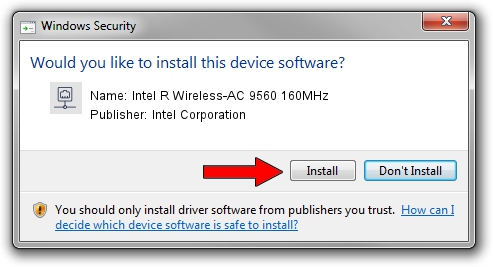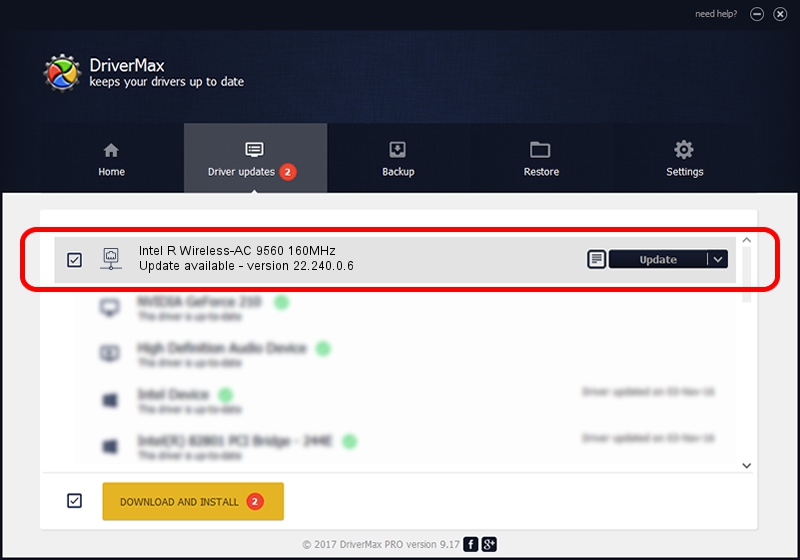Advertising seems to be blocked by your browser.
The ads help us provide this software and web site to you for free.
Please support our project by allowing our site to show ads.
Home /
Manufacturers /
Intel Corporation /
Intel R Wireless-AC 9560 160MHz /
PCI/VEN_8086&DEV_54F0&SUBSYS_40348086 /
22.240.0.6 Jun 18, 2023
Intel Corporation Intel R Wireless-AC 9560 160MHz how to download and install the driver
Intel R Wireless-AC 9560 160MHz is a Network Adapters device. This driver was developed by Intel Corporation. PCI/VEN_8086&DEV_54F0&SUBSYS_40348086 is the matching hardware id of this device.
1. How to manually install Intel Corporation Intel R Wireless-AC 9560 160MHz driver
- Download the driver setup file for Intel Corporation Intel R Wireless-AC 9560 160MHz driver from the link below. This is the download link for the driver version 22.240.0.6 released on 2023-06-18.
- Run the driver setup file from a Windows account with administrative rights. If your UAC (User Access Control) is enabled then you will have to accept of the driver and run the setup with administrative rights.
- Follow the driver setup wizard, which should be quite easy to follow. The driver setup wizard will analyze your PC for compatible devices and will install the driver.
- Shutdown and restart your computer and enjoy the fresh driver, as you can see it was quite smple.
Driver rating 3.4 stars out of 11112 votes.
2. How to install Intel Corporation Intel R Wireless-AC 9560 160MHz driver using DriverMax
The advantage of using DriverMax is that it will setup the driver for you in the easiest possible way and it will keep each driver up to date, not just this one. How easy can you install a driver with DriverMax? Let's follow a few steps!
- Start DriverMax and push on the yellow button named ~SCAN FOR DRIVER UPDATES NOW~. Wait for DriverMax to analyze each driver on your computer.
- Take a look at the list of driver updates. Scroll the list down until you locate the Intel Corporation Intel R Wireless-AC 9560 160MHz driver. Click the Update button.
- That's it, you installed your first driver!

Aug 28 2024 3:05AM / Written by Andreea Kartman for DriverMax
follow @DeeaKartman