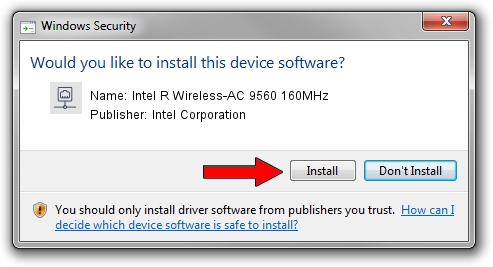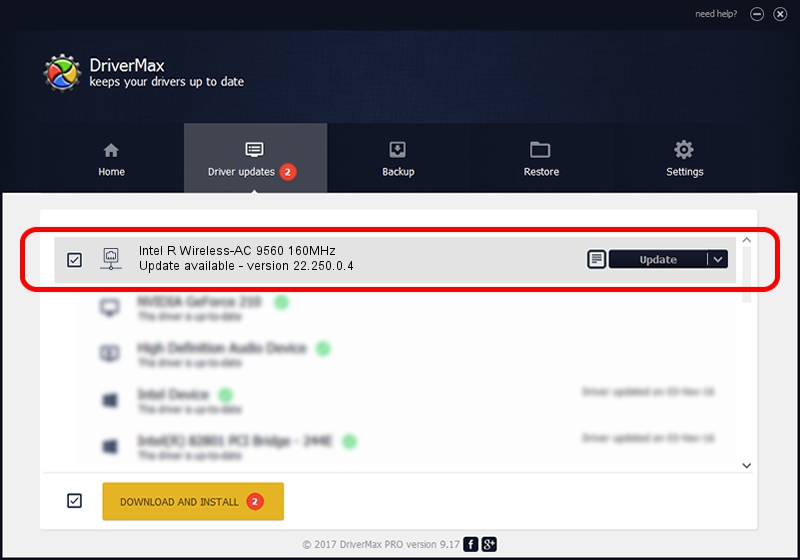Advertising seems to be blocked by your browser.
The ads help us provide this software and web site to you for free.
Please support our project by allowing our site to show ads.
Home /
Manufacturers /
Intel Corporation /
Intel R Wireless-AC 9560 160MHz /
PCI/VEN_8086&DEV_51F1&SUBSYS_00348086 /
22.250.0.4 Jul 26, 2023
Intel Corporation Intel R Wireless-AC 9560 160MHz how to download and install the driver
Intel R Wireless-AC 9560 160MHz is a Network Adapters hardware device. This driver was developed by Intel Corporation. The hardware id of this driver is PCI/VEN_8086&DEV_51F1&SUBSYS_00348086.
1. Install Intel Corporation Intel R Wireless-AC 9560 160MHz driver manually
- You can download from the link below the driver installer file for the Intel Corporation Intel R Wireless-AC 9560 160MHz driver. The archive contains version 22.250.0.4 released on 2023-07-26 of the driver.
- Run the driver installer file from a user account with the highest privileges (rights). If your User Access Control (UAC) is running please accept of the driver and run the setup with administrative rights.
- Go through the driver setup wizard, which will guide you; it should be quite easy to follow. The driver setup wizard will scan your computer and will install the right driver.
- When the operation finishes restart your computer in order to use the updated driver. It is as simple as that to install a Windows driver!
Driver rating 3.3 stars out of 15242 votes.
2. The easy way: using DriverMax to install Intel Corporation Intel R Wireless-AC 9560 160MHz driver
The advantage of using DriverMax is that it will setup the driver for you in just a few seconds and it will keep each driver up to date, not just this one. How easy can you install a driver using DriverMax? Let's see!
- Start DriverMax and push on the yellow button that says ~SCAN FOR DRIVER UPDATES NOW~. Wait for DriverMax to analyze each driver on your PC.
- Take a look at the list of driver updates. Scroll the list down until you locate the Intel Corporation Intel R Wireless-AC 9560 160MHz driver. Click on Update.
- That's all, the driver is now installed!

Sep 5 2024 12:55AM / Written by Andreea Kartman for DriverMax
follow @DeeaKartman