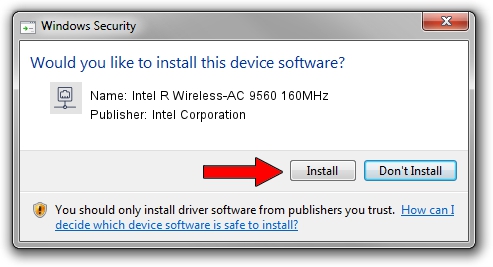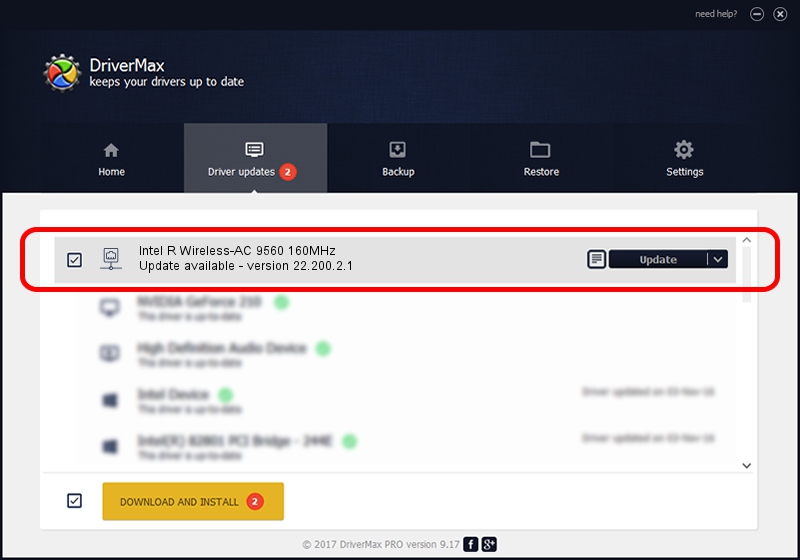Advertising seems to be blocked by your browser.
The ads help us provide this software and web site to you for free.
Please support our project by allowing our site to show ads.
Home /
Manufacturers /
Intel Corporation /
Intel R Wireless-AC 9560 160MHz /
PCI/VEN_8086&DEV_4DF0&SUBSYS_20308086 /
22.200.2.1 Mar 09, 2023
Download and install Intel Corporation Intel R Wireless-AC 9560 160MHz driver
Intel R Wireless-AC 9560 160MHz is a Network Adapters hardware device. The developer of this driver was Intel Corporation. PCI/VEN_8086&DEV_4DF0&SUBSYS_20308086 is the matching hardware id of this device.
1. Manually install Intel Corporation Intel R Wireless-AC 9560 160MHz driver
- Download the driver setup file for Intel Corporation Intel R Wireless-AC 9560 160MHz driver from the location below. This download link is for the driver version 22.200.2.1 dated 2023-03-09.
- Run the driver setup file from a Windows account with administrative rights. If your User Access Control (UAC) is running then you will have to confirm the installation of the driver and run the setup with administrative rights.
- Go through the driver installation wizard, which should be pretty straightforward. The driver installation wizard will scan your PC for compatible devices and will install the driver.
- Shutdown and restart your computer and enjoy the new driver, it is as simple as that.
This driver was rated with an average of 3.5 stars by 98474 users.
2. The easy way: using DriverMax to install Intel Corporation Intel R Wireless-AC 9560 160MHz driver
The advantage of using DriverMax is that it will install the driver for you in just a few seconds and it will keep each driver up to date, not just this one. How can you install a driver with DriverMax? Let's see!
- Start DriverMax and push on the yellow button named ~SCAN FOR DRIVER UPDATES NOW~. Wait for DriverMax to analyze each driver on your PC.
- Take a look at the list of available driver updates. Scroll the list down until you find the Intel Corporation Intel R Wireless-AC 9560 160MHz driver. Click the Update button.
- Finished installing the driver!

Sep 6 2024 1:11AM / Written by Dan Armano for DriverMax
follow @danarm