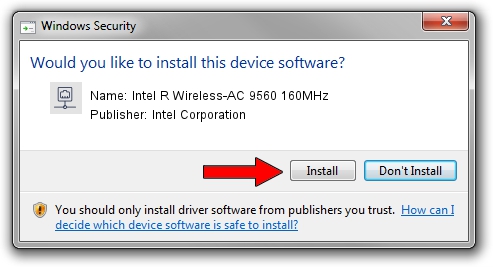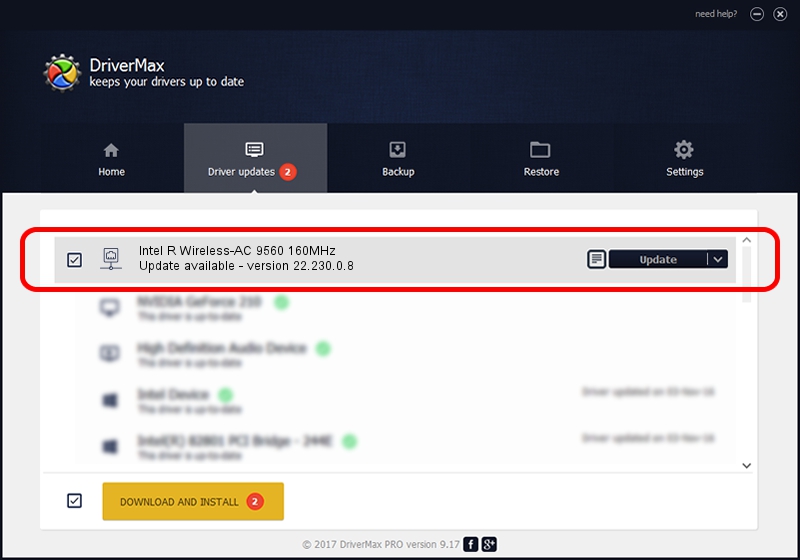Advertising seems to be blocked by your browser.
The ads help us provide this software and web site to you for free.
Please support our project by allowing our site to show ads.
Home /
Manufacturers /
Intel Corporation /
Intel R Wireless-AC 9560 160MHz /
PCI/VEN_8086&DEV_43F0&SUBSYS_003C8086 /
22.230.0.8 May 09, 2023
Driver for Intel Corporation Intel R Wireless-AC 9560 160MHz - downloading and installing it
Intel R Wireless-AC 9560 160MHz is a Network Adapters hardware device. This Windows driver was developed by Intel Corporation. PCI/VEN_8086&DEV_43F0&SUBSYS_003C8086 is the matching hardware id of this device.
1. Install Intel Corporation Intel R Wireless-AC 9560 160MHz driver manually
- Download the setup file for Intel Corporation Intel R Wireless-AC 9560 160MHz driver from the link below. This is the download link for the driver version 22.230.0.8 released on 2023-05-09.
- Run the driver installation file from a Windows account with the highest privileges (rights). If your User Access Control (UAC) is running then you will have to confirm the installation of the driver and run the setup with administrative rights.
- Go through the driver setup wizard, which should be quite straightforward. The driver setup wizard will scan your PC for compatible devices and will install the driver.
- Restart your computer and enjoy the updated driver, it is as simple as that.
This driver was rated with an average of 3.8 stars by 79727 users.
2. Installing the Intel Corporation Intel R Wireless-AC 9560 160MHz driver using DriverMax: the easy way
The advantage of using DriverMax is that it will setup the driver for you in just a few seconds and it will keep each driver up to date, not just this one. How can you install a driver with DriverMax? Let's see!
- Start DriverMax and push on the yellow button named ~SCAN FOR DRIVER UPDATES NOW~. Wait for DriverMax to analyze each driver on your computer.
- Take a look at the list of driver updates. Scroll the list down until you locate the Intel Corporation Intel R Wireless-AC 9560 160MHz driver. Click on Update.
- That's all, the driver is now installed!

Aug 26 2024 3:40PM / Written by Dan Armano for DriverMax
follow @danarm