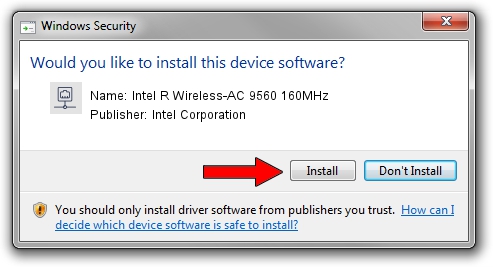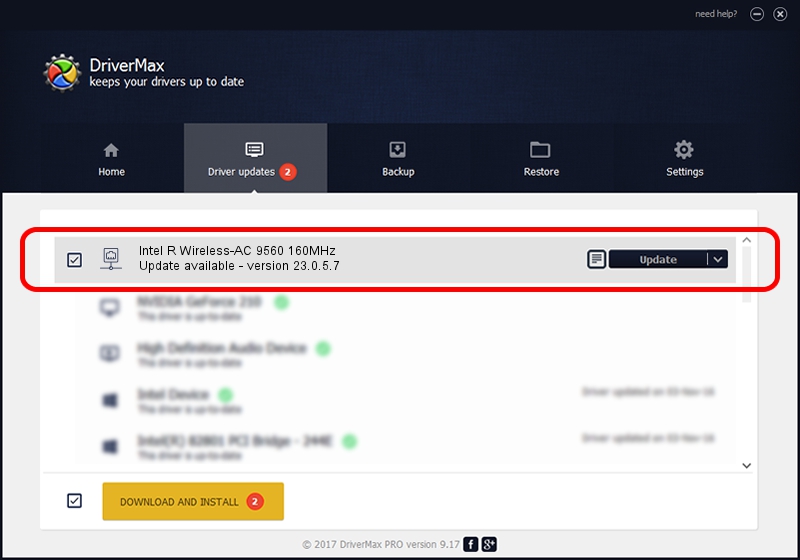Advertising seems to be blocked by your browser.
The ads help us provide this software and web site to you for free.
Please support our project by allowing our site to show ads.
Home /
Manufacturers /
Intel Corporation /
Intel R Wireless-AC 9560 160MHz /
PCI/VEN_8086&DEV_3DF0&SUBSYS_00348086 /
23.0.5.7 Sep 06, 2023
Intel Corporation Intel R Wireless-AC 9560 160MHz how to download and install the driver
Intel R Wireless-AC 9560 160MHz is a Network Adapters device. This driver was developed by Intel Corporation. PCI/VEN_8086&DEV_3DF0&SUBSYS_00348086 is the matching hardware id of this device.
1. Intel Corporation Intel R Wireless-AC 9560 160MHz - install the driver manually
- You can download from the link below the driver setup file for the Intel Corporation Intel R Wireless-AC 9560 160MHz driver. The archive contains version 23.0.5.7 dated 2023-09-06 of the driver.
- Run the driver installer file from a user account with administrative rights. If your UAC (User Access Control) is enabled please accept of the driver and run the setup with administrative rights.
- Go through the driver setup wizard, which will guide you; it should be quite easy to follow. The driver setup wizard will scan your computer and will install the right driver.
- When the operation finishes restart your PC in order to use the updated driver. It is as simple as that to install a Windows driver!
This driver was rated with an average of 3.4 stars by 82887 users.
2. Using DriverMax to install Intel Corporation Intel R Wireless-AC 9560 160MHz driver
The advantage of using DriverMax is that it will setup the driver for you in just a few seconds and it will keep each driver up to date, not just this one. How easy can you install a driver with DriverMax? Let's follow a few steps!
- Start DriverMax and press on the yellow button that says ~SCAN FOR DRIVER UPDATES NOW~. Wait for DriverMax to analyze each driver on your computer.
- Take a look at the list of detected driver updates. Scroll the list down until you locate the Intel Corporation Intel R Wireless-AC 9560 160MHz driver. Click the Update button.
- That's it, you installed your first driver!