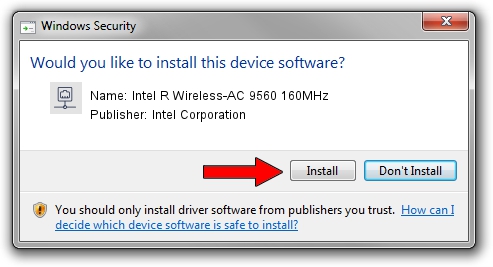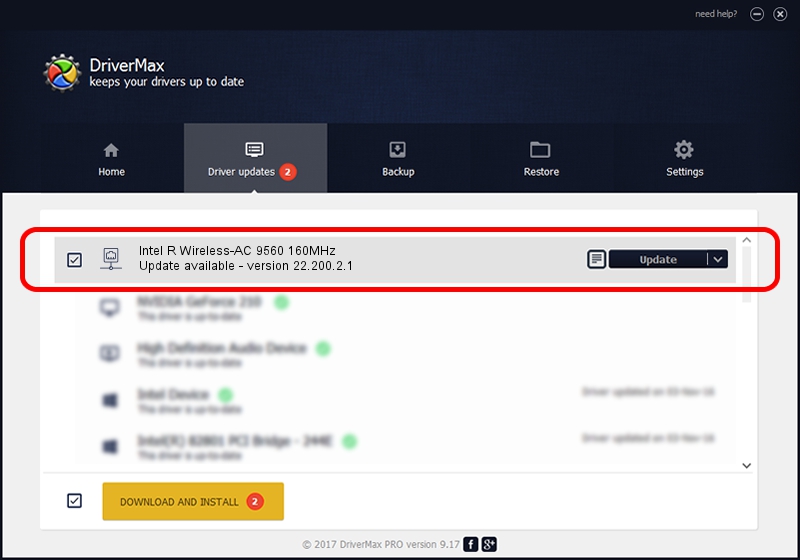Advertising seems to be blocked by your browser.
The ads help us provide this software and web site to you for free.
Please support our project by allowing our site to show ads.
Home /
Manufacturers /
Intel Corporation /
Intel R Wireless-AC 9560 160MHz /
PCI/VEN_8086&DEV_34F0&SUBSYS_40348086 /
22.200.2.1 Mar 09, 2023
Intel Corporation Intel R Wireless-AC 9560 160MHz driver download and installation
Intel R Wireless-AC 9560 160MHz is a Network Adapters device. The Windows version of this driver was developed by Intel Corporation. The hardware id of this driver is PCI/VEN_8086&DEV_34F0&SUBSYS_40348086.
1. Intel Corporation Intel R Wireless-AC 9560 160MHz - install the driver manually
- Download the setup file for Intel Corporation Intel R Wireless-AC 9560 160MHz driver from the location below. This is the download link for the driver version 22.200.2.1 dated 2023-03-09.
- Run the driver installation file from a Windows account with the highest privileges (rights). If your User Access Control (UAC) is started then you will have to accept of the driver and run the setup with administrative rights.
- Follow the driver setup wizard, which should be pretty straightforward. The driver setup wizard will analyze your PC for compatible devices and will install the driver.
- Shutdown and restart your PC and enjoy the fresh driver, it is as simple as that.
This driver received an average rating of 3.9 stars out of 99628 votes.
2. Installing the Intel Corporation Intel R Wireless-AC 9560 160MHz driver using DriverMax: the easy way
The advantage of using DriverMax is that it will install the driver for you in the easiest possible way and it will keep each driver up to date. How can you install a driver with DriverMax? Let's see!
- Start DriverMax and click on the yellow button that says ~SCAN FOR DRIVER UPDATES NOW~. Wait for DriverMax to analyze each driver on your PC.
- Take a look at the list of driver updates. Scroll the list down until you locate the Intel Corporation Intel R Wireless-AC 9560 160MHz driver. Click on Update.
- That's it, you installed your first driver!

Sep 6 2024 12:51AM / Written by Dan Armano for DriverMax
follow @danarm