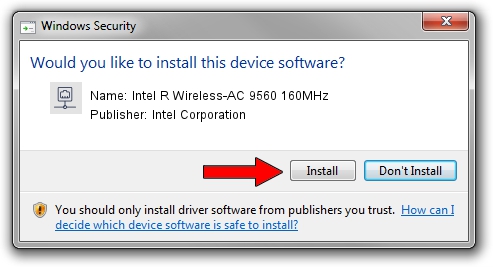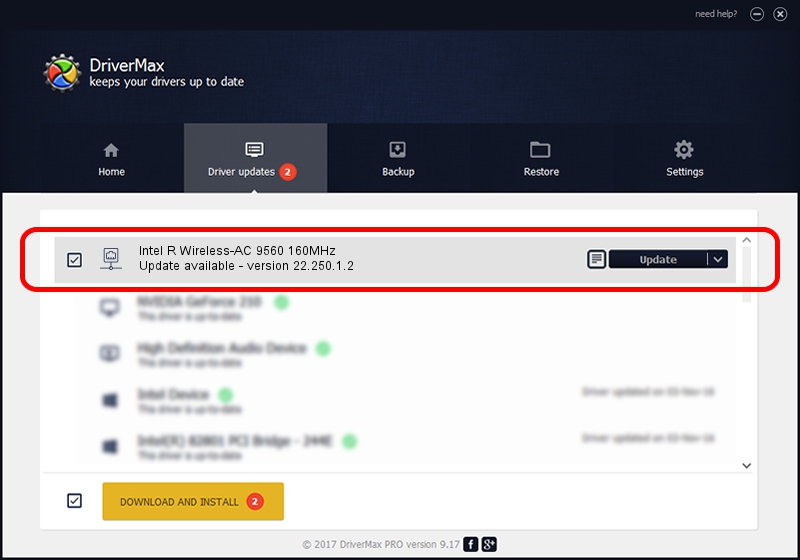Advertising seems to be blocked by your browser.
The ads help us provide this software and web site to you for free.
Please support our project by allowing our site to show ads.
Home /
Manufacturers /
Intel Corporation /
Intel R Wireless-AC 9560 160MHz /
PCI/VEN_8086&DEV_34F0&SUBSYS_003C8086 /
22.250.1.2 Aug 07, 2023
Driver for Intel Corporation Intel R Wireless-AC 9560 160MHz - downloading and installing it
Intel R Wireless-AC 9560 160MHz is a Network Adapters device. This driver was developed by Intel Corporation. The hardware id of this driver is PCI/VEN_8086&DEV_34F0&SUBSYS_003C8086.
1. How to manually install Intel Corporation Intel R Wireless-AC 9560 160MHz driver
- Download the setup file for Intel Corporation Intel R Wireless-AC 9560 160MHz driver from the link below. This download link is for the driver version 22.250.1.2 dated 2023-08-07.
- Run the driver installation file from a Windows account with administrative rights. If your UAC (User Access Control) is running then you will have to accept of the driver and run the setup with administrative rights.
- Go through the driver setup wizard, which should be pretty straightforward. The driver setup wizard will analyze your PC for compatible devices and will install the driver.
- Shutdown and restart your PC and enjoy the updated driver, as you can see it was quite smple.
This driver received an average rating of 3.5 stars out of 87229 votes.
2. Installing the Intel Corporation Intel R Wireless-AC 9560 160MHz driver using DriverMax: the easy way
The advantage of using DriverMax is that it will setup the driver for you in the easiest possible way and it will keep each driver up to date, not just this one. How can you install a driver with DriverMax? Let's see!
- Open DriverMax and press on the yellow button that says ~SCAN FOR DRIVER UPDATES NOW~. Wait for DriverMax to scan and analyze each driver on your PC.
- Take a look at the list of available driver updates. Search the list until you find the Intel Corporation Intel R Wireless-AC 9560 160MHz driver. Click the Update button.
- That's all, the driver is now installed!

Sep 8 2024 8:00AM / Written by Dan Armano for DriverMax
follow @danarm