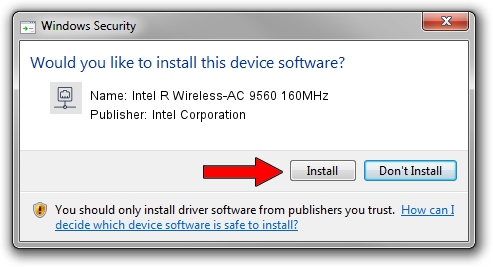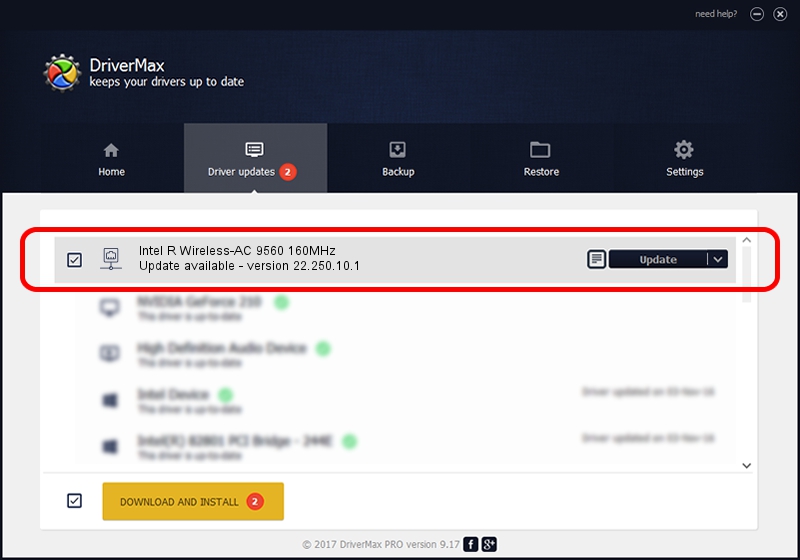Advertising seems to be blocked by your browser.
The ads help us provide this software and web site to you for free.
Please support our project by allowing our site to show ads.
Home /
Manufacturers /
Intel Corporation /
Intel R Wireless-AC 9560 160MHz /
PCI/VEN_8086&DEV_31DC&SUBSYS_00308086 /
22.250.10.1 Aug 15, 2023
Download and install Intel Corporation Intel R Wireless-AC 9560 160MHz driver
Intel R Wireless-AC 9560 160MHz is a Network Adapters hardware device. The Windows version of this driver was developed by Intel Corporation. PCI/VEN_8086&DEV_31DC&SUBSYS_00308086 is the matching hardware id of this device.
1. Intel Corporation Intel R Wireless-AC 9560 160MHz driver - how to install it manually
- Download the driver setup file for Intel Corporation Intel R Wireless-AC 9560 160MHz driver from the link below. This download link is for the driver version 22.250.10.1 released on 2023-08-15.
- Run the driver installation file from a Windows account with the highest privileges (rights). If your User Access Control (UAC) is running then you will have to accept of the driver and run the setup with administrative rights.
- Follow the driver setup wizard, which should be quite easy to follow. The driver setup wizard will scan your PC for compatible devices and will install the driver.
- Restart your computer and enjoy the updated driver, it is as simple as that.
This driver was installed by many users and received an average rating of 3.3 stars out of 3607 votes.
2. Using DriverMax to install Intel Corporation Intel R Wireless-AC 9560 160MHz driver
The most important advantage of using DriverMax is that it will setup the driver for you in just a few seconds and it will keep each driver up to date. How can you install a driver with DriverMax? Let's see!
- Open DriverMax and click on the yellow button that says ~SCAN FOR DRIVER UPDATES NOW~. Wait for DriverMax to analyze each driver on your computer.
- Take a look at the list of available driver updates. Scroll the list down until you find the Intel Corporation Intel R Wireless-AC 9560 160MHz driver. Click the Update button.
- That's all, the driver is now installed!

Sep 16 2024 3:09AM / Written by Andreea Kartman for DriverMax
follow @DeeaKartman