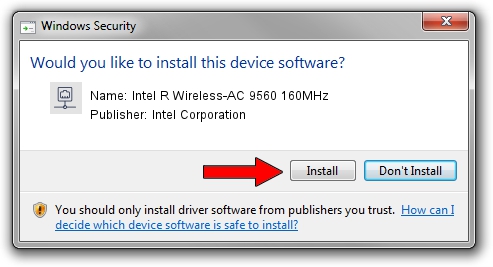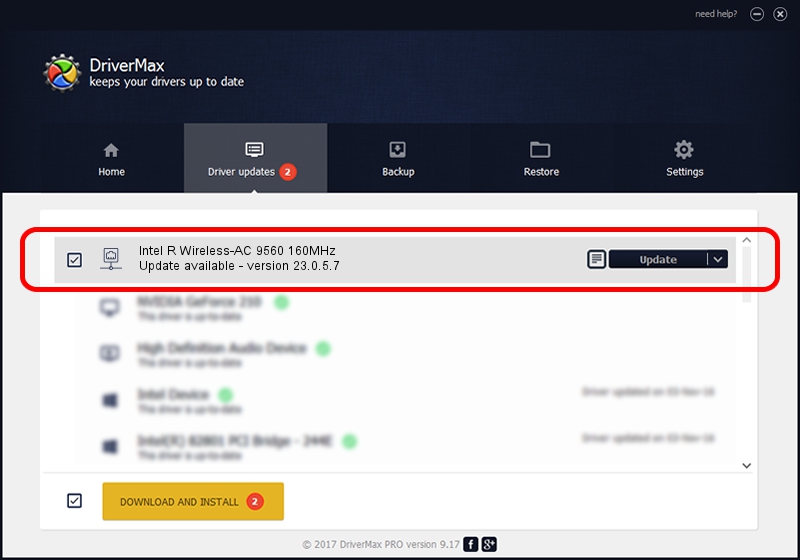Advertising seems to be blocked by your browser.
The ads help us provide this software and web site to you for free.
Please support our project by allowing our site to show ads.
Home /
Manufacturers /
Intel Corporation /
Intel R Wireless-AC 9560 160MHz /
PCI/VEN_8086&DEV_30DC&SUBSYS_20348086 /
23.0.5.7 Sep 06, 2023
Download and install Intel Corporation Intel R Wireless-AC 9560 160MHz driver
Intel R Wireless-AC 9560 160MHz is a Network Adapters device. The Windows version of this driver was developed by Intel Corporation. The hardware id of this driver is PCI/VEN_8086&DEV_30DC&SUBSYS_20348086.
1. How to manually install Intel Corporation Intel R Wireless-AC 9560 160MHz driver
- Download the driver setup file for Intel Corporation Intel R Wireless-AC 9560 160MHz driver from the link below. This is the download link for the driver version 23.0.5.7 dated 2023-09-06.
- Start the driver setup file from a Windows account with administrative rights. If your User Access Control Service (UAC) is started then you will have to accept of the driver and run the setup with administrative rights.
- Follow the driver setup wizard, which should be quite easy to follow. The driver setup wizard will scan your PC for compatible devices and will install the driver.
- Restart your computer and enjoy the new driver, it is as simple as that.
Driver rating 3 stars out of 82365 votes.
2. How to install Intel Corporation Intel R Wireless-AC 9560 160MHz driver using DriverMax
The advantage of using DriverMax is that it will install the driver for you in the easiest possible way and it will keep each driver up to date. How easy can you install a driver with DriverMax? Let's take a look!
- Open DriverMax and push on the yellow button named ~SCAN FOR DRIVER UPDATES NOW~. Wait for DriverMax to scan and analyze each driver on your computer.
- Take a look at the list of detected driver updates. Scroll the list down until you find the Intel Corporation Intel R Wireless-AC 9560 160MHz driver. Click the Update button.
- That's all, the driver is now installed!

Sep 12 2024 9:16AM / Written by Daniel Statescu for DriverMax
follow @DanielStatescu