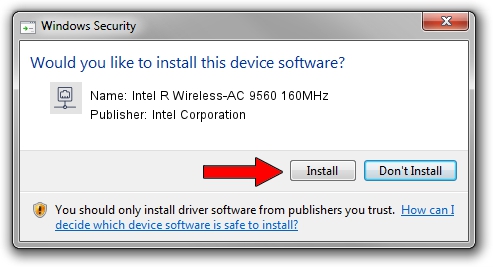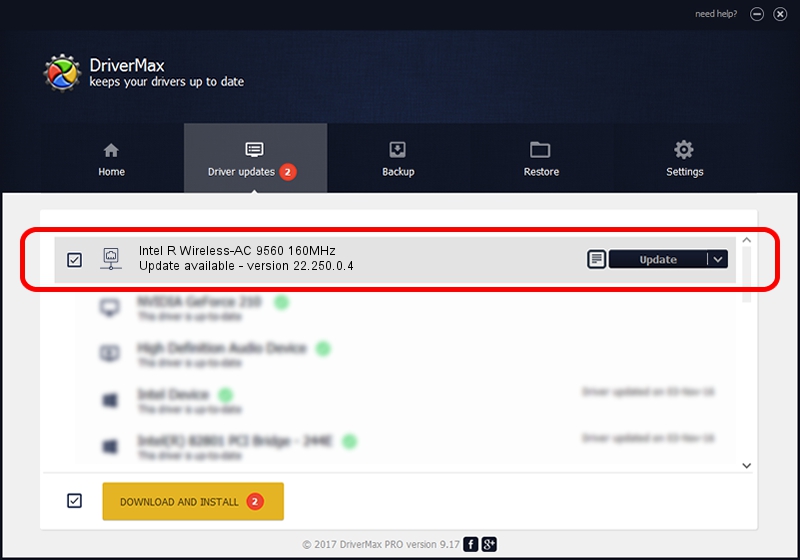Advertising seems to be blocked by your browser.
The ads help us provide this software and web site to you for free.
Please support our project by allowing our site to show ads.
Home /
Manufacturers /
Intel Corporation /
Intel R Wireless-AC 9560 160MHz /
PCI/VEN_8086&DEV_06F0&SUBSYS_003C8086 /
22.250.0.4 Jul 26, 2023
Intel Corporation Intel R Wireless-AC 9560 160MHz - two ways of downloading and installing the driver
Intel R Wireless-AC 9560 160MHz is a Network Adapters hardware device. This driver was developed by Intel Corporation. PCI/VEN_8086&DEV_06F0&SUBSYS_003C8086 is the matching hardware id of this device.
1. Install Intel Corporation Intel R Wireless-AC 9560 160MHz driver manually
- Download the driver setup file for Intel Corporation Intel R Wireless-AC 9560 160MHz driver from the location below. This download link is for the driver version 22.250.0.4 released on 2023-07-26.
- Run the driver installation file from a Windows account with administrative rights. If your UAC (User Access Control) is started then you will have to accept of the driver and run the setup with administrative rights.
- Go through the driver installation wizard, which should be quite easy to follow. The driver installation wizard will scan your PC for compatible devices and will install the driver.
- Shutdown and restart your PC and enjoy the new driver, it is as simple as that.
This driver received an average rating of 3.5 stars out of 18616 votes.
2. Installing the Intel Corporation Intel R Wireless-AC 9560 160MHz driver using DriverMax: the easy way
The advantage of using DriverMax is that it will install the driver for you in just a few seconds and it will keep each driver up to date, not just this one. How can you install a driver using DriverMax? Let's follow a few steps!
- Start DriverMax and push on the yellow button that says ~SCAN FOR DRIVER UPDATES NOW~. Wait for DriverMax to analyze each driver on your PC.
- Take a look at the list of detected driver updates. Search the list until you find the Intel Corporation Intel R Wireless-AC 9560 160MHz driver. Click the Update button.
- That's it, you installed your first driver!

Sep 4 2024 11:52PM / Written by Daniel Statescu for DriverMax
follow @DanielStatescu