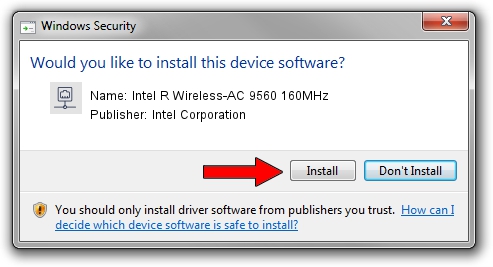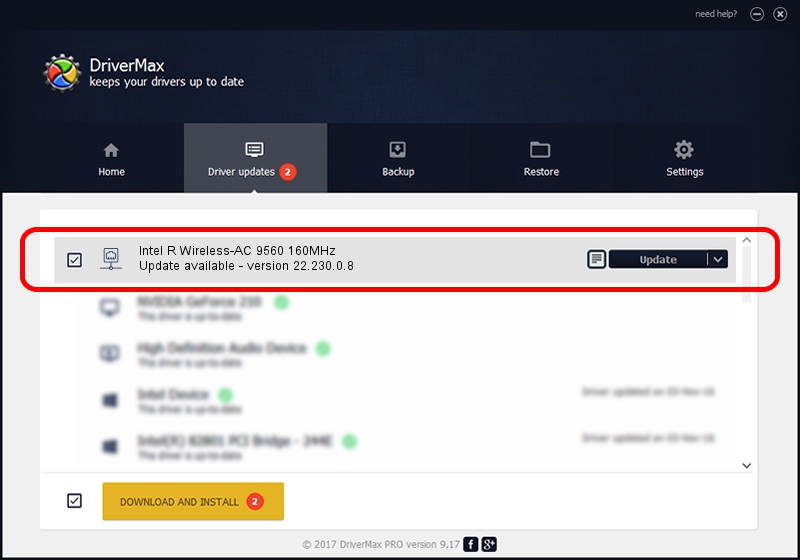Advertising seems to be blocked by your browser.
The ads help us provide this software and web site to you for free.
Please support our project by allowing our site to show ads.
Home /
Manufacturers /
Intel Corporation /
Intel R Wireless-AC 9560 160MHz /
PCI/VEN_8086&DEV_02F0&SUBSYS_20308086 /
22.230.0.8 May 09, 2023
Intel Corporation Intel R Wireless-AC 9560 160MHz - two ways of downloading and installing the driver
Intel R Wireless-AC 9560 160MHz is a Network Adapters hardware device. This driver was developed by Intel Corporation. The hardware id of this driver is PCI/VEN_8086&DEV_02F0&SUBSYS_20308086.
1. Install Intel Corporation Intel R Wireless-AC 9560 160MHz driver manually
- Download the setup file for Intel Corporation Intel R Wireless-AC 9560 160MHz driver from the link below. This download link is for the driver version 22.230.0.8 released on 2023-05-09.
- Run the driver setup file from a Windows account with administrative rights. If your User Access Control (UAC) is running then you will have to confirm the installation of the driver and run the setup with administrative rights.
- Follow the driver setup wizard, which should be pretty easy to follow. The driver setup wizard will scan your PC for compatible devices and will install the driver.
- Restart your computer and enjoy the fresh driver, it is as simple as that.
This driver received an average rating of 3.1 stars out of 82292 votes.
2. The easy way: using DriverMax to install Intel Corporation Intel R Wireless-AC 9560 160MHz driver
The most important advantage of using DriverMax is that it will setup the driver for you in the easiest possible way and it will keep each driver up to date. How can you install a driver using DriverMax? Let's follow a few steps!
- Start DriverMax and press on the yellow button that says ~SCAN FOR DRIVER UPDATES NOW~. Wait for DriverMax to scan and analyze each driver on your PC.
- Take a look at the list of driver updates. Scroll the list down until you locate the Intel Corporation Intel R Wireless-AC 9560 160MHz driver. Click the Update button.
- That's it, you installed your first driver!