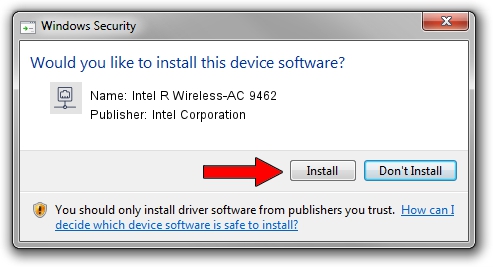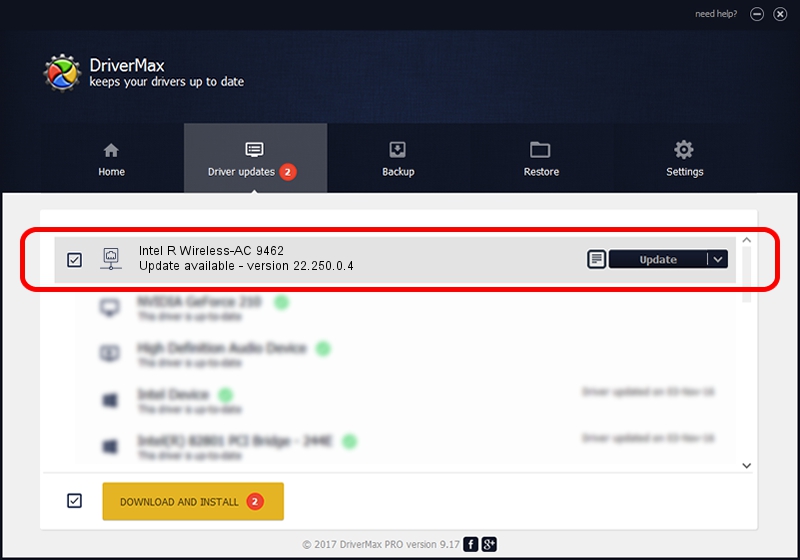Advertising seems to be blocked by your browser.
The ads help us provide this software and web site to you for free.
Please support our project by allowing our site to show ads.
Home /
Manufacturers /
Intel Corporation /
Intel R Wireless-AC 9462 /
PCI/VEN_8086&DEV_7F70&SUBSYS_02A48086 /
22.250.0.4 Jul 26, 2023
Intel Corporation Intel R Wireless-AC 9462 - two ways of downloading and installing the driver
Intel R Wireless-AC 9462 is a Network Adapters hardware device. The developer of this driver was Intel Corporation. In order to make sure you are downloading the exact right driver the hardware id is PCI/VEN_8086&DEV_7F70&SUBSYS_02A48086.
1. Install Intel Corporation Intel R Wireless-AC 9462 driver manually
- Download the setup file for Intel Corporation Intel R Wireless-AC 9462 driver from the link below. This download link is for the driver version 22.250.0.4 released on 2023-07-26.
- Start the driver setup file from a Windows account with the highest privileges (rights). If your User Access Control (UAC) is running then you will have to confirm the installation of the driver and run the setup with administrative rights.
- Follow the driver installation wizard, which should be pretty straightforward. The driver installation wizard will analyze your PC for compatible devices and will install the driver.
- Shutdown and restart your PC and enjoy the fresh driver, as you can see it was quite smple.
Driver rating 3.1 stars out of 13674 votes.
2. Using DriverMax to install Intel Corporation Intel R Wireless-AC 9462 driver
The advantage of using DriverMax is that it will setup the driver for you in just a few seconds and it will keep each driver up to date. How can you install a driver with DriverMax? Let's follow a few steps!
- Open DriverMax and push on the yellow button named ~SCAN FOR DRIVER UPDATES NOW~. Wait for DriverMax to scan and analyze each driver on your computer.
- Take a look at the list of available driver updates. Scroll the list down until you find the Intel Corporation Intel R Wireless-AC 9462 driver. Click on Update.
- Finished installing the driver!

Sep 5 2024 1:25AM / Written by Andreea Kartman for DriverMax
follow @DeeaKartman